
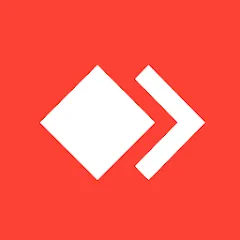
You are going to be redirected to the official website to finish the download when you click these buttons above.
AnyDesk Remote Desktop Download APK 8.0.2
AnyDesk is a remote desktop application that allows users to connect to and control other devices over the internet. It is known for its speed and ease of use.
Protect your AnyDesk ID to prevent unauthorized access. Do not share it publicly or with untrusted individuals.
Keep your AnyDesk application up to date by checking for updates regularly. This ensures you have the latest features and security patches.
Visit the AnyDesk website to download the application. Follow the installation prompts to set it up on your device.
Launch the AnyDesk application to find your unique AnyDesk ID displayed on the main screen. This ID is essential for remote connections.
Provide your AnyDesk ID to the person who needs to connect to your device. This ID allows them to initiate the connection.
Input the AnyDesk ID you received from the other user into your application to start the connection process.
When the other user attempts to connect, a request will appear. Click 'Accept' to allow the connection.
Before the connection is established, you can select specific permissions, such as file transfer or remote control access.
Once connected, utilize the toolbar to access features like screen sharing, file transfer, and session recording.
To terminate the remote session, simply close the AnyDesk window or click the 'Disconnect' button.