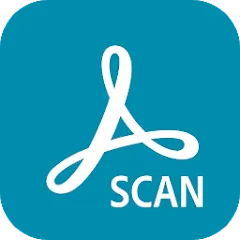
Adobe Scan: PDF Scanner, OCR
Reviews
User Reviews
Review Source: Google Play Store
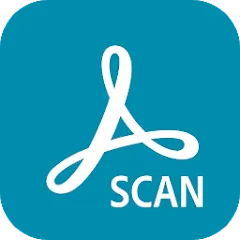















please rate the app
Thanks for your vote

I have used several PDF file conversion tools. I have used the native one in Apple notes. I have also used the native one in Microsoft OneDrive cloud services, because they also allow you to scan multiple pages without stopping, amongst others, including Microsoft Lens and others. I do not know why I have passed on downloading this one before, but I did. So I didn’t think I need to download this, but I was bored and I did. And I’m very happy. My grandmother is 88, and she just had to go to a nursing home, and I am having to scan all of her documents, insurance cards and you name it. And thank goodness I downloaded this application because it gets it right on the first time. It’s free, and ad free, and I’m very grateful that I downloaded it and thankful to the programmers at Adobe for making it free, and simple enough to handle (what would otherwise be kind of considered as “big jobs”) what most people would ever need. Verdict — simple, free, user friendly, and requires no jumping through hoops, etc. works for me! Thank you Adobe.

I am just learning how to use this app but so far it's amazing how well it works. It does the work for you reproducing your document or item in perfect detail. Then you can edit the image if you want to prior to saving it to the cloud. I'm currently scanning music to save for future artists. I am totally happy with the finished product and would recommend it to anyone. The Adobe name is trustworthy and professional.

So far so good!!! Buuuut I haven't got to my editing needs yet either. I'm thinking it will work better anyways to break up the steps between 2 apps. Instead of doing it all together. Feels like the app runs smooth and does what they say it does. It's definitely one of the VERY VERY VERY few apps that are actual functional apps and not phasing apps designed to keep the simple minded appeased. Thanks guys and keep up the bad a$$ work. I'm going to check out the editing side of the Adobe's family!

Easy to use. Perfect for my needs. An easy quick fun method for capturing family photos from years past. I get to send as a digital file immediately after scanning. This has basic editing tools, perfect for quick editing. Don't expect Hi Resolution quality so you can enlarge for photo frames. Alot of cell phones are not meant for that. Your PC is. I recommend this for beginners.

Far better than taking a simple picture, this seeks to detect edges on its own (like Snapseed). Differentiator: this doesn't require me to shift the camera around. I also like the correction tool that lets me swipe over a bent corner to scrub out the black. Best part: it automatically collects multiple pages - and generates PDF! That's where I'm often heading, and in those cases this is an Awesome tool. 2022 update: all the above, plus the light text filter is Magic for my scanned documents!

I'm amazed at how easy this is and the quality of the scan. I didn't even lay the printout flat, I just held it in front of me. The app found the edges of the paper with no problem and captured a clear image of 2 pages with no do-overs. Then you share to email it, and you're done. Best app I've ever found!

I chose to ignore Adobe’s prompting that I upgrade to AdobeScan from the scanning feature included with the Adobe PDF app for a while, because when I’d tried it, it had “grabbed” the document it was supposed to scan as if on some sort of fast-forward setting and estimated the location of the document’s edges incorrectly. It also didn’t take enough time to get a properly-focussed (spelling intentional) image. I’d realized that I needed to figure out how to perform the scan manually, in order to get it precise enough, or find another scanning app. During a later attempt, I was relieved when I was prompted to disable the psychotic-seeming autoscan setting — imagine a coworker coming to your desk and frantically dishevelling a neat pile of paper documents sitting on it while you watch — which I’d never chosen to activate to begin with. With that setting shut off, however, the app still doesn’t “find” the document’s edges as precisely as I’d like. It gives you the option of adjusting its placement of them yourself; however, I preferred the scanning feature of the Adobe PDF app to this separate, supposedly-superior Adobe Scan app.

I tried to submit a privacy question. After I had already successfully logged into my Adobe account , I had to correctly solve a captcha,Provide my email address and name again, probably verify my address, submit my question and then solve a second captcha correctly. Asked: I am wondering about your privacy policy as a relates to documents scanned with Adobe Scan - your iOS mobile pdf scanning app. I’ve been looking through your policies to try and find a clear statement that you’re not going to look at or share of my scanned documents unless required by law. And that that applies whether I’m in the US or UK at the time. can you make such a statement? Can you please make it easier to find if you’ve made such a statement? And refer me too it/them? I have opted out of the machine learning part but that doesn’t address my question really. Also it’s pretty low to make it so hard to submit questions like this! I’m already logged in and I have to give you all my information all over again and validate my email address? Do you think that’s respectful? I’m trying to decide between using your product and camscanner or neither. and when you reply please include this question in your reply. OK? And can you answer the same questions for Adobe acrobat reader PDF maker iOS app?I hope they respond and I’ll update this if they do!

Incredibly handy, effective, and helpful. Take a moment how to learn how to use this app/software, and you won’t be disappointed. I’m not even super techy and it wasn’t hard to operate. I really could go on and on, but give it a try and you’ll definitely see yourself, especially if you’re a regular desktop to PC scanner. Ahhhhhmazing! If you don’t have access to a desktop scanner, or can’t get yours up and running, or on the go and can’t get to one and need to scan something, this is hands down one handy app. For personal or business use, it’s going to deliver. With this app on the go, you could literally work from the tailgate of your truck if you had to. It’s actually so cool and easy, it makes you want to scan stuff that you’d normally not, or put off. If you can hold your tablet or phone steady for pictures, then you can scan with this. Not to mention all the extra tools and features. As always, through the decades of use, Adobe continues to deliver and stay up on top of the technology game.

AdobeScan is my go-to app if I need multiple images into a pdf, which is often the case for my school submissions. I think the default scan filter can be a bit finicky depending on how dark you write, but you can go into the filters and change it back to the original color and then it’s perfect. Pros: -Can scan directly through the app, or upload photos you already took/images you already have. -Very concise cropping of images, not just sliding of sides horizontally or vertically but also changing corners of where you crop for accuracy -Auto crop feature is pretty good for doing it automatically/quickly even if it isn’t perfect -Multiple scan settings. I think it has one for open books among others. I haven’t checked that out in full detail though. Cons: -Default scanner is picky about how dark you write -I haven’t found a default setting to use the original color every time, so I’ve had to change filters manually every time. It’s a bit annoying, but not a dealbreaker for me. -I have shaky hands and it requires a still photo, which can sometimes be an issue depending on how bad my tremor is that day. I would appreciate something like the “live photo” setting on Apple that shows the best image over a small timeframe. Overall AdobeScan is the most universal scanner across file types while also being not too basic or complicated. Despite the cons, it’s the best scanner I’ve found hence the 5/5 rating. Hope this review is helpful

Incredibly handy, effective, and helpful. Take a moment how to learn how to use this app/software, and you won’t be disappointed. I’m not even super techy and it wasn’t hard to operate. I really could go on and on, but give it a try and you’ll definitely see yourself, especially if you’re a regular desktop to PC scanner. Ahhhhhmazing! If you don’t have access to a desktop scanner, or can’t get yours up and running, or on the go and can’t get to one and need to scan something, this is hands down one handy app. For personal or business use, it’s going to deliver. With this app on the go, you could literally work from the tailgate of your truck if you had to. It’s actually so cool and easy, it makes you want to scan stuff that you’d normally not, or put off. If you can hold your tablet or phone steady for pictures, then you can scan with this. Not to mention all the extra tools and features. As always, through the decades of use, Adobe continues to deliver and stay up on top of the technology game.

AdobeScan is my go-to app if I need multiple images into a pdf, which is often the case for my school submissions. I think the default scan filter can be a bit finicky depending on how dark you write, but you can go into the filters and change it back to the original color and then it’s perfect. Pros: -Can scan directly through the app, or upload photos you already took/images you already have. -Very concise cropping of images, not just sliding of sides horizontally or vertically but also changing corners of where you crop for accuracy -Auto crop feature is pretty good for doing it automatically/quickly even if it isn’t perfect -Multiple scan settings. I think it has one for open books among others. I haven’t checked that out in full detail though. Cons: -Default scanner is picky about how dark you write -I haven’t found a default setting to use the original color every time, so I’ve had to change filters manually every time. It’s a bit annoying, but not a dealbreaker for me. -I have shaky hands and it requires a still photo, which can sometimes be an issue depending on how bad my tremor is that day. I would appreciate something like the “live photo” setting on Apple that shows the best image over a small timeframe. Overall AdobeScan is the most universal scanner across file types while also being not too basic or complicated. Despite the cons, it’s the best scanner I’ve found hence the 5/5 rating. Hope this review is helpful

I have used several PDF file conversion tools. I have used the native one in Apple notes. I have also used the native one in Microsoft OneDrive cloud services, because they also allow you to scan multiple pages without stopping, amongst others, including Microsoft Lens and others. I do not know why I have passed on downloading this one before, but I did. So I didn’t think I need to download this, but I was bored and I did. And I’m very happy. My grandmother is 88, and she just had to go to a nursing home, and I am having to scan all of her documents, insurance cards and you name it. And thank goodness I downloaded this application because it gets it right on the first time. It’s free, and ad free, and I’m very grateful that I downloaded it and thankful to the programmers at Adobe for making it free, and simple enough to handle (what would otherwise be kind of considered as “big jobs”) what most people would ever need. Verdict — simple, free, user friendly, and requires no jumping through hoops, etc. works for me! Thank you Adobe.

I'm amazed at how easy this is and the quality of the scan. I didn't even lay the printout flat, I just held it in front of me. The app found the edges of the paper with no problem and captured a clear image of 2 pages with no do-overs. Then you share to email it, and you're done. Best app I've ever found!

So far so good!!! Buuuut I haven't got to my editing needs yet either. I'm thinking it will work better anyways to break up the steps between 2 apps. Instead of doing it all together. Feels like the app runs smooth and does what they say it does. It's definitely one of the VERY VERY VERY few apps that are actual functional apps and not phasing apps designed to keep the simple minded appeased. Thanks guys and keep up the bad a$$ work. I'm going to check out the editing side of the Adobe's family!

Far better than taking a simple picture, this seeks to detect edges on its own (like Snapseed). Differentiator: this doesn't require me to shift the camera around. I also like the correction tool that lets me swipe over a bent corner to scrub out the black. Best part: it automatically collects multiple pages - and generates PDF! That's where I'm often heading, and in those cases this is an Awesome tool. 2022 update: all the above, plus the light text filter is Magic for my scanned documents!

Easy to use. Perfect for my needs. An easy quick fun method for capturing family photos from years past. I get to send as a digital file immediately after scanning. This has basic editing tools, perfect for quick editing. Don't expect Hi Resolution quality so you can enlarge for photo frames. Alot of cell phones are not meant for that. Your PC is. I recommend this for beginners.

I am just learning how to use this app but so far it's amazing how well it works. It does the work for you reproducing your document or item in perfect detail. Then you can edit the image if you want to prior to saving it to the cloud. I'm currently scanning music to save for future artists. I am totally happy with the finished product and would recommend it to anyone. The Adobe name is trustworthy and professional.

I chose to ignore Adobe’s prompting that I upgrade to AdobeScan from the scanning feature included with the Adobe PDF app for a while, because when I’d tried it, it had “grabbed” the document it was supposed to scan as if on some sort of fast-forward setting and estimated the location of the document’s edges incorrectly. It also didn’t take enough time to get a properly-focussed (spelling intentional) image. I’d realized that I needed to figure out how to perform the scan manually, in order to get it precise enough, or find another scanning app. During a later attempt, I was relieved when I was prompted to disable the psychotic-seeming autoscan setting — imagine a coworker coming to your desk and frantically dishevelling a neat pile of paper documents sitting on it while you watch — which I’d never chosen to activate to begin with. With that setting shut off, however, the app still doesn’t “find” the document’s edges as precisely as I’d like. It gives you the option of adjusting its placement of them yourself; however, I preferred the scanning feature of the Adobe PDF app to this separate, supposedly-superior Adobe Scan app.

I tried to submit a privacy question. After I had already successfully logged into my Adobe account , I had to correctly solve a captcha,Provide my email address and name again, probably verify my address, submit my question and then solve a second captcha correctly. Asked: I am wondering about your privacy policy as a relates to documents scanned with Adobe Scan - your iOS mobile pdf scanning app. I’ve been looking through your policies to try and find a clear statement that you’re not going to look at or share of my scanned documents unless required by law. And that that applies whether I’m in the US or UK at the time. can you make such a statement? Can you please make it easier to find if you’ve made such a statement? And refer me too it/them? I have opted out of the machine learning part but that doesn’t address my question really. Also it’s pretty low to make it so hard to submit questions like this! I’m already logged in and I have to give you all my information all over again and validate my email address? Do you think that’s respectful? I’m trying to decide between using your product and camscanner or neither. and when you reply please include this question in your reply. OK? And can you answer the same questions for Adobe acrobat reader PDF maker iOS app?I hope they respond and I’ll update this if they do!

Incredibly handy, effective, and helpful. Take a moment how to learn how to use this app/software, and you won’t be disappointed. I’m not even super techy and it wasn’t hard to operate. I really could go on and on, but give it a try and you’ll definitely see yourself, especially if you’re a regular desktop to PC scanner. Ahhhhhmazing! If you don’t have access to a desktop scanner, or can’t get yours up and running, or on the go and can’t get to one and need to scan something, this is hands down one handy app. For personal or business use, it’s going to deliver. With this app on the go, you could literally work from the tailgate of your truck if you had to. It’s actually so cool and easy, it makes you want to scan stuff that you’d normally not, or put off. If you can hold your tablet or phone steady for pictures, then you can scan with this. Not to mention all the extra tools and features. As always, through the decades of use, Adobe continues to deliver and stay up on top of the technology game.

AdobeScan is my go-to app if I need multiple images into a pdf, which is often the case for my school submissions. I think the default scan filter can be a bit finicky depending on how dark you write, but you can go into the filters and change it back to the original color and then it’s perfect. Pros: -Can scan directly through the app, or upload photos you already took/images you already have. -Very concise cropping of images, not just sliding of sides horizontally or vertically but also changing corners of where you crop for accuracy -Auto crop feature is pretty good for doing it automatically/quickly even if it isn’t perfect -Multiple scan settings. I think it has one for open books among others. I haven’t checked that out in full detail though. Cons: -Default scanner is picky about how dark you write -I haven’t found a default setting to use the original color every time, so I’ve had to change filters manually every time. It’s a bit annoying, but not a dealbreaker for me. -I have shaky hands and it requires a still photo, which can sometimes be an issue depending on how bad my tremor is that day. I would appreciate something like the “live photo” setting on Apple that shows the best image over a small timeframe. Overall AdobeScan is the most universal scanner across file types while also being not too basic or complicated. Despite the cons, it’s the best scanner I’ve found hence the 5/5 rating. Hope this review is helpful

I chose to ignore Adobe’s prompting that I upgrade to AdobeScan from the scanning feature included with the Adobe PDF app for a while, because when I’d tried it, it had “grabbed” the document it was supposed to scan as if on some sort of fast-forward setting and estimated the location of the document’s edges incorrectly. It also didn’t take enough time to get a properly-focussed (spelling intentional) image. I’d realized that I needed to figure out how to perform the scan manually, in order to get it precise enough, or find another scanning app. During a later attempt, I was relieved when I was prompted to disable the psychotic-seeming autoscan setting — imagine a coworker coming to your desk and frantically dishevelling a neat pile of paper documents sitting on it while you watch — which I’d never chosen to activate to begin with. With that setting shut off, however, the app still doesn’t “find” the document’s edges as precisely as I’d like. It gives you the option of adjusting its placement of them yourself; however, I preferred the scanning feature of the Adobe PDF app to this separate, supposedly-superior Adobe Scan app.

I tried to submit a privacy question. After I had already successfully logged into my Adobe account , I had to correctly solve a captcha,Provide my email address and name again, probably verify my address, submit my question and then solve a second captcha correctly. Asked: I am wondering about your privacy policy as a relates to documents scanned with Adobe Scan - your iOS mobile pdf scanning app. I’ve been looking through your policies to try and find a clear statement that you’re not going to look at or share of my scanned documents unless required by law. And that that applies whether I’m in the US or UK at the time. can you make such a statement? Can you please make it easier to find if you’ve made such a statement? And refer me too it/them? I have opted out of the machine learning part but that doesn’t address my question really. Also it’s pretty low to make it so hard to submit questions like this! I’m already logged in and I have to give you all my information all over again and validate my email address? Do you think that’s respectful? I’m trying to decide between using your product and camscanner or neither. and when you reply please include this question in your reply. OK? And can you answer the same questions for Adobe acrobat reader PDF maker iOS app?I hope they respond and I’ll update this if they do!

I have used several PDF file conversion tools. I have used the native one in Apple notes. I have also used the native one in Microsoft OneDrive cloud services, because they also allow you to scan multiple pages without stopping, amongst others, including Microsoft Lens and others. I do not know why I have passed on downloading this one before, but I did. So I didn’t think I need to download this, but I was bored and I did. And I’m very happy. My grandmother is 88, and she just had to go to a nursing home, and I am having to scan all of her documents, insurance cards and you name it. And thank goodness I downloaded this application because it gets it right on the first time. It’s free, and ad free, and I’m very grateful that I downloaded it and thankful to the programmers at Adobe for making it free, and simple enough to handle (what would otherwise be kind of considered as “big jobs”) what most people would ever need. Verdict — simple, free, user friendly, and requires no jumping through hoops, etc. works for me! Thank you Adobe.

I'm amazed at how easy this is and the quality of the scan. I didn't even lay the printout flat, I just held it in front of me. The app found the edges of the paper with no problem and captured a clear image of 2 pages with no do-overs. Then you share to email it, and you're done. Best app I've ever found!

So far so good!!! Buuuut I haven't got to my editing needs yet either. I'm thinking it will work better anyways to break up the steps between 2 apps. Instead of doing it all together. Feels like the app runs smooth and does what they say it does. It's definitely one of the VERY VERY VERY few apps that are actual functional apps and not phasing apps designed to keep the simple minded appeased. Thanks guys and keep up the bad a$$ work. I'm going to check out the editing side of the Adobe's family!

Far better than taking a simple picture, this seeks to detect edges on its own (like Snapseed). Differentiator: this doesn't require me to shift the camera around. I also like the correction tool that lets me swipe over a bent corner to scrub out the black. Best part: it automatically collects multiple pages - and generates PDF! That's where I'm often heading, and in those cases this is an Awesome tool. 2022 update: all the above, plus the light text filter is Magic for my scanned documents!

Easy to use. Perfect for my needs. An easy quick fun method for capturing family photos from years past. I get to send as a digital file immediately after scanning. This has basic editing tools, perfect for quick editing. Don't expect Hi Resolution quality so you can enlarge for photo frames. Alot of cell phones are not meant for that. Your PC is. I recommend this for beginners.

I am just learning how to use this app but so far it's amazing how well it works. It does the work for you reproducing your document or item in perfect detail. Then you can edit the image if you want to prior to saving it to the cloud. I'm currently scanning music to save for future artists. I am totally happy with the finished product and would recommend it to anyone. The Adobe name is trustworthy and professional.

I have used several PDF file conversion tools. I have used the native one in Apple notes. I have also used the native one in Microsoft OneDrive cloud services, because they also allow you to scan multiple pages without stopping, amongst others, including Microsoft Lens and others. I do not know why I have passed on downloading this one before, but I did. So I didn’t think I need to download this, but I was bored and I did. And I’m very happy. My grandmother is 88, and she just had to go to a nursing home, and I am having to scan all of her documents, insurance cards and you name it. And thank goodness I downloaded this application because it gets it right on the first time. It’s free, and ad free, and I’m very grateful that I downloaded it and thankful to the programmers at Adobe for making it free, and simple enough to handle (what would otherwise be kind of considered as “big jobs”) what most people would ever need. Verdict — simple, free, user friendly, and requires no jumping through hoops, etc. works for me! Thank you Adobe.

I am just learning how to use this app but so far it's amazing how well it works. It does the work for you reproducing your document or item in perfect detail. Then you can edit the image if you want to prior to saving it to the cloud. I'm currently scanning music to save for future artists. I am totally happy with the finished product and would recommend it to anyone. The Adobe name is trustworthy and professional.

So far so good!!! Buuuut I haven't got to my editing needs yet either. I'm thinking it will work better anyways to break up the steps between 2 apps. Instead of doing it all together. Feels like the app runs smooth and does what they say it does. It's definitely one of the VERY VERY VERY few apps that are actual functional apps and not phasing apps designed to keep the simple minded appeased. Thanks guys and keep up the bad a$$ work. I'm going to check out the editing side of the Adobe's family!

Easy to use. Perfect for my needs. An easy quick fun method for capturing family photos from years past. I get to send as a digital file immediately after scanning. This has basic editing tools, perfect for quick editing. Don't expect Hi Resolution quality so you can enlarge for photo frames. Alot of cell phones are not meant for that. Your PC is. I recommend this for beginners.

Far better than taking a simple picture, this seeks to detect edges on its own (like Snapseed). Differentiator: this doesn't require me to shift the camera around. I also like the correction tool that lets me swipe over a bent corner to scrub out the black. Best part: it automatically collects multiple pages - and generates PDF! That's where I'm often heading, and in those cases this is an Awesome tool. 2022 update: all the above, plus the light text filter is Magic for my scanned documents!

I'm amazed at how easy this is and the quality of the scan. I didn't even lay the printout flat, I just held it in front of me. The app found the edges of the paper with no problem and captured a clear image of 2 pages with no do-overs. Then you share to email it, and you're done. Best app I've ever found!

I chose to ignore Adobe’s prompting that I upgrade to AdobeScan from the scanning feature included with the Adobe PDF app for a while, because when I’d tried it, it had “grabbed” the document it was supposed to scan as if on some sort of fast-forward setting and estimated the location of the document’s edges incorrectly. It also didn’t take enough time to get a properly-focussed (spelling intentional) image. I’d realized that I needed to figure out how to perform the scan manually, in order to get it precise enough, or find another scanning app. During a later attempt, I was relieved when I was prompted to disable the psychotic-seeming autoscan setting — imagine a coworker coming to your desk and frantically dishevelling a neat pile of paper documents sitting on it while you watch — which I’d never chosen to activate to begin with. With that setting shut off, however, the app still doesn’t “find” the document’s edges as precisely as I’d like. It gives you the option of adjusting its placement of them yourself; however, I preferred the scanning feature of the Adobe PDF app to this separate, supposedly-superior Adobe Scan app.

I tried to submit a privacy question. After I had already successfully logged into my Adobe account , I had to correctly solve a captcha,Provide my email address and name again, probably verify my address, submit my question and then solve a second captcha correctly. Asked: I am wondering about your privacy policy as a relates to documents scanned with Adobe Scan - your iOS mobile pdf scanning app. I’ve been looking through your policies to try and find a clear statement that you’re not going to look at or share of my scanned documents unless required by law. And that that applies whether I’m in the US or UK at the time. can you make such a statement? Can you please make it easier to find if you’ve made such a statement? And refer me too it/them? I have opted out of the machine learning part but that doesn’t address my question really. Also it’s pretty low to make it so hard to submit questions like this! I’m already logged in and I have to give you all my information all over again and validate my email address? Do you think that’s respectful? I’m trying to decide between using your product and camscanner or neither. and when you reply please include this question in your reply. OK? And can you answer the same questions for Adobe acrobat reader PDF maker iOS app?I hope they respond and I’ll update this if they do!

Incredibly handy, effective, and helpful. Take a moment how to learn how to use this app/software, and you won’t be disappointed. I’m not even super techy and it wasn’t hard to operate. I really could go on and on, but give it a try and you’ll definitely see yourself, especially if you’re a regular desktop to PC scanner. Ahhhhhmazing! If you don’t have access to a desktop scanner, or can’t get yours up and running, or on the go and can’t get to one and need to scan something, this is hands down one handy app. For personal or business use, it’s going to deliver. With this app on the go, you could literally work from the tailgate of your truck if you had to. It’s actually so cool and easy, it makes you want to scan stuff that you’d normally not, or put off. If you can hold your tablet or phone steady for pictures, then you can scan with this. Not to mention all the extra tools and features. As always, through the decades of use, Adobe continues to deliver and stay up on top of the technology game.

AdobeScan is my go-to app if I need multiple images into a pdf, which is often the case for my school submissions. I think the default scan filter can be a bit finicky depending on how dark you write, but you can go into the filters and change it back to the original color and then it’s perfect. Pros: -Can scan directly through the app, or upload photos you already took/images you already have. -Very concise cropping of images, not just sliding of sides horizontally or vertically but also changing corners of where you crop for accuracy -Auto crop feature is pretty good for doing it automatically/quickly even if it isn’t perfect -Multiple scan settings. I think it has one for open books among others. I haven’t checked that out in full detail though. Cons: -Default scanner is picky about how dark you write -I haven’t found a default setting to use the original color every time, so I’ve had to change filters manually every time. It’s a bit annoying, but not a dealbreaker for me. -I have shaky hands and it requires a still photo, which can sometimes be an issue depending on how bad my tremor is that day. I would appreciate something like the “live photo” setting on Apple that shows the best image over a small timeframe. Overall AdobeScan is the most universal scanner across file types while also being not too basic or complicated. Despite the cons, it’s the best scanner I’ve found hence the 5/5 rating. Hope this review is helpful

Incredibly handy, effective, and helpful. Take a moment how to learn how to use this app/software, and you won’t be disappointed. I’m not even super techy and it wasn’t hard to operate. I really could go on and on, but give it a try and you’ll definitely see yourself, especially if you’re a regular desktop to PC scanner. Ahhhhhmazing! If you don’t have access to a desktop scanner, or can’t get yours up and running, or on the go and can’t get to one and need to scan something, this is hands down one handy app. For personal or business use, it’s going to deliver. With this app on the go, you could literally work from the tailgate of your truck if you had to. It’s actually so cool and easy, it makes you want to scan stuff that you’d normally not, or put off. If you can hold your tablet or phone steady for pictures, then you can scan with this. Not to mention all the extra tools and features. As always, through the decades of use, Adobe continues to deliver and stay up on top of the technology game.

AdobeScan is my go-to app if I need multiple images into a pdf, which is often the case for my school submissions. I think the default scan filter can be a bit finicky depending on how dark you write, but you can go into the filters and change it back to the original color and then it’s perfect. Pros: -Can scan directly through the app, or upload photos you already took/images you already have. -Very concise cropping of images, not just sliding of sides horizontally or vertically but also changing corners of where you crop for accuracy -Auto crop feature is pretty good for doing it automatically/quickly even if it isn’t perfect -Multiple scan settings. I think it has one for open books among others. I haven’t checked that out in full detail though. Cons: -Default scanner is picky about how dark you write -I haven’t found a default setting to use the original color every time, so I’ve had to change filters manually every time. It’s a bit annoying, but not a dealbreaker for me. -I have shaky hands and it requires a still photo, which can sometimes be an issue depending on how bad my tremor is that day. I would appreciate something like the “live photo” setting on Apple that shows the best image over a small timeframe. Overall AdobeScan is the most universal scanner across file types while also being not too basic or complicated. Despite the cons, it’s the best scanner I’ve found hence the 5/5 rating. Hope this review is helpful

I have used several PDF file conversion tools. I have used the native one in Apple notes. I have also used the native one in Microsoft OneDrive cloud services, because they also allow you to scan multiple pages without stopping, amongst others, including Microsoft Lens and others. I do not know why I have passed on downloading this one before, but I did. So I didn’t think I need to download this, but I was bored and I did. And I’m very happy. My grandmother is 88, and she just had to go to a nursing home, and I am having to scan all of her documents, insurance cards and you name it. And thank goodness I downloaded this application because it gets it right on the first time. It’s free, and ad free, and I’m very grateful that I downloaded it and thankful to the programmers at Adobe for making it free, and simple enough to handle (what would otherwise be kind of considered as “big jobs”) what most people would ever need. Verdict — simple, free, user friendly, and requires no jumping through hoops, etc. works for me! Thank you Adobe.

I'm amazed at how easy this is and the quality of the scan. I didn't even lay the printout flat, I just held it in front of me. The app found the edges of the paper with no problem and captured a clear image of 2 pages with no do-overs. Then you share to email it, and you're done. Best app I've ever found!

So far so good!!! Buuuut I haven't got to my editing needs yet either. I'm thinking it will work better anyways to break up the steps between 2 apps. Instead of doing it all together. Feels like the app runs smooth and does what they say it does. It's definitely one of the VERY VERY VERY few apps that are actual functional apps and not phasing apps designed to keep the simple minded appeased. Thanks guys and keep up the bad a$$ work. I'm going to check out the editing side of the Adobe's family!

Far better than taking a simple picture, this seeks to detect edges on its own (like Snapseed). Differentiator: this doesn't require me to shift the camera around. I also like the correction tool that lets me swipe over a bent corner to scrub out the black. Best part: it automatically collects multiple pages - and generates PDF! That's where I'm often heading, and in those cases this is an Awesome tool. 2022 update: all the above, plus the light text filter is Magic for my scanned documents!

Easy to use. Perfect for my needs. An easy quick fun method for capturing family photos from years past. I get to send as a digital file immediately after scanning. This has basic editing tools, perfect for quick editing. Don't expect Hi Resolution quality so you can enlarge for photo frames. Alot of cell phones are not meant for that. Your PC is. I recommend this for beginners.

I am just learning how to use this app but so far it's amazing how well it works. It does the work for you reproducing your document or item in perfect detail. Then you can edit the image if you want to prior to saving it to the cloud. I'm currently scanning music to save for future artists. I am totally happy with the finished product and would recommend it to anyone. The Adobe name is trustworthy and professional.

I chose to ignore Adobe’s prompting that I upgrade to AdobeScan from the scanning feature included with the Adobe PDF app for a while, because when I’d tried it, it had “grabbed” the document it was supposed to scan as if on some sort of fast-forward setting and estimated the location of the document’s edges incorrectly. It also didn’t take enough time to get a properly-focussed (spelling intentional) image. I’d realized that I needed to figure out how to perform the scan manually, in order to get it precise enough, or find another scanning app. During a later attempt, I was relieved when I was prompted to disable the psychotic-seeming autoscan setting — imagine a coworker coming to your desk and frantically dishevelling a neat pile of paper documents sitting on it while you watch — which I’d never chosen to activate to begin with. With that setting shut off, however, the app still doesn’t “find” the document’s edges as precisely as I’d like. It gives you the option of adjusting its placement of them yourself; however, I preferred the scanning feature of the Adobe PDF app to this separate, supposedly-superior Adobe Scan app.

I tried to submit a privacy question. After I had already successfully logged into my Adobe account , I had to correctly solve a captcha,Provide my email address and name again, probably verify my address, submit my question and then solve a second captcha correctly. Asked: I am wondering about your privacy policy as a relates to documents scanned with Adobe Scan - your iOS mobile pdf scanning app. I’ve been looking through your policies to try and find a clear statement that you’re not going to look at or share of my scanned documents unless required by law. And that that applies whether I’m in the US or UK at the time. can you make such a statement? Can you please make it easier to find if you’ve made such a statement? And refer me too it/them? I have opted out of the machine learning part but that doesn’t address my question really. Also it’s pretty low to make it so hard to submit questions like this! I’m already logged in and I have to give you all my information all over again and validate my email address? Do you think that’s respectful? I’m trying to decide between using your product and camscanner or neither. and when you reply please include this question in your reply. OK? And can you answer the same questions for Adobe acrobat reader PDF maker iOS app?I hope they respond and I’ll update this if they do!

Incredibly handy, effective, and helpful. Take a moment how to learn how to use this app/software, and you won’t be disappointed. I’m not even super techy and it wasn’t hard to operate. I really could go on and on, but give it a try and you’ll definitely see yourself, especially if you’re a regular desktop to PC scanner. Ahhhhhmazing! If you don’t have access to a desktop scanner, or can’t get yours up and running, or on the go and can’t get to one and need to scan something, this is hands down one handy app. For personal or business use, it’s going to deliver. With this app on the go, you could literally work from the tailgate of your truck if you had to. It’s actually so cool and easy, it makes you want to scan stuff that you’d normally not, or put off. If you can hold your tablet or phone steady for pictures, then you can scan with this. Not to mention all the extra tools and features. As always, through the decades of use, Adobe continues to deliver and stay up on top of the technology game.

AdobeScan is my go-to app if I need multiple images into a pdf, which is often the case for my school submissions. I think the default scan filter can be a bit finicky depending on how dark you write, but you can go into the filters and change it back to the original color and then it’s perfect. Pros: -Can scan directly through the app, or upload photos you already took/images you already have. -Very concise cropping of images, not just sliding of sides horizontally or vertically but also changing corners of where you crop for accuracy -Auto crop feature is pretty good for doing it automatically/quickly even if it isn’t perfect -Multiple scan settings. I think it has one for open books among others. I haven’t checked that out in full detail though. Cons: -Default scanner is picky about how dark you write -I haven’t found a default setting to use the original color every time, so I’ve had to change filters manually every time. It’s a bit annoying, but not a dealbreaker for me. -I have shaky hands and it requires a still photo, which can sometimes be an issue depending on how bad my tremor is that day. I would appreciate something like the “live photo” setting on Apple that shows the best image over a small timeframe. Overall AdobeScan is the most universal scanner across file types while also being not too basic or complicated. Despite the cons, it’s the best scanner I’ve found hence the 5/5 rating. Hope this review is helpful

I chose to ignore Adobe’s prompting that I upgrade to AdobeScan from the scanning feature included with the Adobe PDF app for a while, because when I’d tried it, it had “grabbed” the document it was supposed to scan as if on some sort of fast-forward setting and estimated the location of the document’s edges incorrectly. It also didn’t take enough time to get a properly-focussed (spelling intentional) image. I’d realized that I needed to figure out how to perform the scan manually, in order to get it precise enough, or find another scanning app. During a later attempt, I was relieved when I was prompted to disable the psychotic-seeming autoscan setting — imagine a coworker coming to your desk and frantically dishevelling a neat pile of paper documents sitting on it while you watch — which I’d never chosen to activate to begin with. With that setting shut off, however, the app still doesn’t “find” the document’s edges as precisely as I’d like. It gives you the option of adjusting its placement of them yourself; however, I preferred the scanning feature of the Adobe PDF app to this separate, supposedly-superior Adobe Scan app.

I tried to submit a privacy question. After I had already successfully logged into my Adobe account , I had to correctly solve a captcha,Provide my email address and name again, probably verify my address, submit my question and then solve a second captcha correctly. Asked: I am wondering about your privacy policy as a relates to documents scanned with Adobe Scan - your iOS mobile pdf scanning app. I’ve been looking through your policies to try and find a clear statement that you’re not going to look at or share of my scanned documents unless required by law. And that that applies whether I’m in the US or UK at the time. can you make such a statement? Can you please make it easier to find if you’ve made such a statement? And refer me too it/them? I have opted out of the machine learning part but that doesn’t address my question really. Also it’s pretty low to make it so hard to submit questions like this! I’m already logged in and I have to give you all my information all over again and validate my email address? Do you think that’s respectful? I’m trying to decide between using your product and camscanner or neither. and when you reply please include this question in your reply. OK? And can you answer the same questions for Adobe acrobat reader PDF maker iOS app?I hope they respond and I’ll update this if they do!

I have used several PDF file conversion tools. I have used the native one in Apple notes. I have also used the native one in Microsoft OneDrive cloud services, because they also allow you to scan multiple pages without stopping, amongst others, including Microsoft Lens and others. I do not know why I have passed on downloading this one before, but I did. So I didn’t think I need to download this, but I was bored and I did. And I’m very happy. My grandmother is 88, and she just had to go to a nursing home, and I am having to scan all of her documents, insurance cards and you name it. And thank goodness I downloaded this application because it gets it right on the first time. It’s free, and ad free, and I’m very grateful that I downloaded it and thankful to the programmers at Adobe for making it free, and simple enough to handle (what would otherwise be kind of considered as “big jobs”) what most people would ever need. Verdict — simple, free, user friendly, and requires no jumping through hoops, etc. works for me! Thank you Adobe.

I'm amazed at how easy this is and the quality of the scan. I didn't even lay the printout flat, I just held it in front of me. The app found the edges of the paper with no problem and captured a clear image of 2 pages with no do-overs. Then you share to email it, and you're done. Best app I've ever found!

So far so good!!! Buuuut I haven't got to my editing needs yet either. I'm thinking it will work better anyways to break up the steps between 2 apps. Instead of doing it all together. Feels like the app runs smooth and does what they say it does. It's definitely one of the VERY VERY VERY few apps that are actual functional apps and not phasing apps designed to keep the simple minded appeased. Thanks guys and keep up the bad a$$ work. I'm going to check out the editing side of the Adobe's family!

Far better than taking a simple picture, this seeks to detect edges on its own (like Snapseed). Differentiator: this doesn't require me to shift the camera around. I also like the correction tool that lets me swipe over a bent corner to scrub out the black. Best part: it automatically collects multiple pages - and generates PDF! That's where I'm often heading, and in those cases this is an Awesome tool. 2022 update: all the above, plus the light text filter is Magic for my scanned documents!

Easy to use. Perfect for my needs. An easy quick fun method for capturing family photos from years past. I get to send as a digital file immediately after scanning. This has basic editing tools, perfect for quick editing. Don't expect Hi Resolution quality so you can enlarge for photo frames. Alot of cell phones are not meant for that. Your PC is. I recommend this for beginners.

I am just learning how to use this app but so far it's amazing how well it works. It does the work for you reproducing your document or item in perfect detail. Then you can edit the image if you want to prior to saving it to the cloud. I'm currently scanning music to save for future artists. I am totally happy with the finished product and would recommend it to anyone. The Adobe name is trustworthy and professional.
Top Downloads
Trending Apps
Top Downloads













