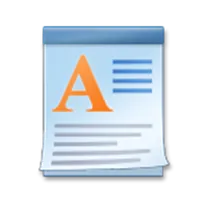
WordPad
WordPad is a desktop software that provides basic word processing capabilities. It is a simple and user-friendly program that allows users to create, edit, and format text documents. With WordPad, users can easily type and format text, insert images and tables, and apply basic formatting options such as font styles, sizes, and colors. It is a lightweight program that comes pre-installed on Windows operating systems, making it easily accessible for users.
Features of WordPad desktop software
WordPad desktop software is a basic word processing program that comes pre-installed on Windows operating systems. It offers several features that make it a useful tool for creating and editing documents:
- Formatting options: WordPad allows users to format text by changing font styles, sizes, and colors. It also supports basic formatting features like bold, italic, underline, and strikethrough.
- Page layout: Users can adjust the page margins, orientation (portrait or landscape), and paper size in WordPad. It also supports headers and footers for adding page numbers or other information.
- Spell check: WordPad includes a built-in spell checker that can help users identify and correct spelling errors in their documents.
- Inserting objects: Users can insert images, tables, and other objects into their documents using WordPad. It also supports basic image editing features like resizing and cropping.
- File compatibility: WordPad can open and save documents in various file formats, including .doc, .docx, .rtf, and .txt. This allows users to easily share their documents with others.
How to Use WordPad desktop software
Using WordPad desktop software is straightforward and user-friendly. Here are the basic steps to get started:
1. Open WordPad: Click on the Start menu, search for "WordPad," and click on the application to open it.
2. Create a new document: Click on the "File" menu and select "New" to create a new blank document. Alternatively, you can open an existing document by selecting "Open" from the "File" menu.
3. Enter and format text: Start typing your content into the document. You can use the formatting options in the toolbar to change the font, size, and style of the text.
4. Insert objects: To insert images or tables, click on the "Insert" menu and select the desired object. You can then adjust its position and size as needed.
5. Save and share: Once you have finished editing your document, click on the "File" menu and select "Save" to save it to your desired location. You can also choose to save it in a different file format if needed.
Pros & Cons of WordPad desktop software
WordPad desktop software has its advantages and disadvantages. Here are some pros and cons to consider:
Pros:
- Simplicity: WordPad is easy to use and has a simple interface, making it suitable for basic word processing tasks.
- Pre-installed: It comes pre-installed on Windows operating systems, so there is no need to download or purchase additional software.
- File compatibility: WordPad can open and save documents in various file formats, ensuring compatibility with other word processing programs.
Cons:
- Limited features: Compared to more advanced word processing software like Microsoft Word, WordPad has limited features and lacks advanced formatting options.
- No cloud integration: WordPad does not offer cloud storage or synchronization, making it less convenient for accessing documents across multiple devices.
- Lack of collaboration tools: WordPad does not have built-in collaboration features, making it less suitable for collaborative document editing.
Related Apps
-

Notepad++
4.0 -

7-Zip
4.0 -

PuTTY
3.5 -

Microsoft Word
3.2 -

Netflix
4.2 -

Purble Place
4.2 -

uTorrent
3.7 -

Windirstat
4.3













