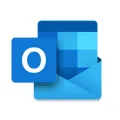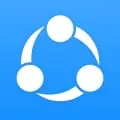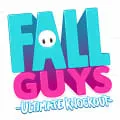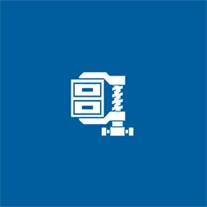
WinZip Universal
WinZip Universal is a desktop software that provides a comprehensive solution for managing and compressing files. It offers a user-friendly interface and supports a wide range of file formats, making it easy to zip, unzip, encrypt, and share files. With its powerful compression technology, WinZip Universal allows users to reduce file sizes without compromising quality. It also integrates seamlessly with cloud storage services, allowing users to access and manage their files from anywhere. Whether for personal or professional use, WinZip Universal is a versatile tool for organizing and securing files.
Features of WinZip Universal desktop software
WinZip Universal desktop software offers a range of features that make it a versatile and efficient tool for managing and compressing files. Some of its key features include:
- File compression: WinZip Universal allows users to compress files and folders into smaller, more manageable sizes, reducing storage space and making it easier to share files.
- File encryption: The software provides strong encryption capabilities, allowing users to protect their files and folders with passwords and secure their sensitive data.
- File sharing: WinZip Universal enables users to easily share compressed files via email, cloud storage services, or social media platforms, making it convenient for collaboration and file transfer.
- File management: The software allows users to organize and manage their files and folders efficiently, with features such as file renaming, copying, moving, and deleting.
- File backup: WinZip Universal offers backup capabilities, allowing users to create and schedule automated backups of their important files and folders, ensuring data protection and recovery.
How to Use WinZip Universal desktop software
Using WinZip Universal desktop software is straightforward and user-friendly. Here is a step-by-step guide on how to use the software:
1. Install and launch the WinZip Universal software on your desktop.
2. To compress files, select the files or folders you want to compress and click on the "Add to Zip" button.
3. Choose the compression options, such as the compression level and encryption settings, if desired.
4. Specify the destination folder and filename for the compressed file, and click on the "Save" button.
5. To extract files from a compressed file, open the WinZip Universal software and click on the "Open" button.
6. Select the compressed file you want to extract and choose the destination folder for the extracted files.
7. Click on the "Extract" button to extract the files to the specified location.
Pros & Cons of WinZip Universal desktop software
Pros:
- User-friendly interface and easy-to-use features.
- Wide range of file compression and encryption options.
- Efficient file sharing capabilities.
- Comprehensive file management tools.
- Reliable file backup and recovery options.
Cons:
- The software can be expensive for some users.
- Some advanced features may require additional purchases or upgrades.
- Limited support for certain file formats.
- The software may consume significant system resources during file compression or extraction processes.