
VLC
ADVERTISEMENT
VLC is a popular desktop software that is widely used for playing various multimedia files. It is a free and open-source media player that supports a wide range of audio and video formats. VLC offers a user-friendly interface and provides advanced features such as the ability to stream media over a network, convert files, and customize playback settings. With its cross-platform compatibility, VLC is available for Windows, Mac, and Linux operating systems, making it a versatile choice for users across different platforms.
ADVERTISEMENT
ADVERTISEMENT
Features of VLC desktop software
VLC desktop software is a versatile media player that offers a wide range of features:
- Supports a vast array of audio and video formats, including MPEG, AVI, MP4, WMV, and more.
- Ability to play media files directly from DVDs, CDs, and even streaming protocols.
- Offers advanced playback controls such as adjusting playback speed, audio synchronization, and video effects.
- Allows users to create and manage playlists for easy organization and playback of media files.
- Includes a built-in equalizer for fine-tuning audio settings and enhancing the listening experience.
- Supports subtitle files and offers customization options for font, size, and synchronization.
- Enables users to take screenshots of video frames and save them as image files.
- Offers extensive customization options, including the ability to change the interface skin and add extensions.
How to Use VLC desktop software
Using VLC desktop software is straightforward and user-friendly:
- Download and install VLC desktop software from the official website.
- Launch the application and click on the "Media" tab in the menu bar.
- Select "Open File" to browse and select a media file from your computer.
- Alternatively, choose "Open Disc" to play media directly from a DVD or CD.
- Use the playback controls at the bottom of the screen to play, pause, stop, or adjust the volume.
- Explore the various menus and options to customize your playback experience.
- To add subtitles, go to the "Subtitles" tab and select "Add Subtitle File" to browse and load the subtitle file.
- Enjoy your media files with VLC desktop software!
Pros & Cons of VLC desktop software
Pros:
- VLC desktop software is free and open-source, making it accessible to all users.
- It supports a wide range of audio and video formats, eliminating the need for additional codecs.
- The software is lightweight and does not consume excessive system resources.
- VLC offers advanced playback controls and customization options for a personalized experience.
- It is compatible with multiple operating systems, including Windows, macOS, and Linux.
Cons:
- The user interface of VLC desktop software may appear outdated and less visually appealing compared to other media players.
- Occasionally, VLC may encounter compatibility issues with certain media files or codecs.
- Advanced features and settings may be overwhelming for casual users who only require basic media playback.
- Updates and new features may not be released as frequently as some other media players.
Related Apps
-

Notepad++
4.0 -

-

Among us
4.3 -

Microsoft Excel
3.3 -

-

-
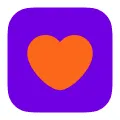
Badoo
3.9 -

Top Apps
ADVERTISEMENT










