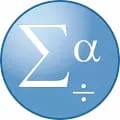Visual Boy Advance
When it comes to emulators, VisualBoyAdvance is one of the most popular options. It's been around for a while and is constantly being updated. It's available for Windows, Mac, and Linux.
So what does VisualBoyAdvance do? It's an emulator that allows you to play Game Boy, Game Boy Advance, and Super Game Boy games on your computer. You can either play them in a window or in full-screen mode. The emulator also supports save states and taking screenshots.
If you're looking for a solid emulator that will allow you to play all of your favorite Game Boy games, then VisualBoyAdvance is definitely worth checking out.
Features
VisualBoyAdvance is a feature-packed software emulator for Game Boy Advance games. It supports almost all of the features of the Game Boy Advance, including link cable emulation, Rumble Pak support, and cheat code support. VisualBoyAdvance also has a built-in debugger that can be used to debug Game Boy Advance games.
How to use VisualBoyAdvance?
If you're looking for a way to play Game Boy, Game Boy Advance, or Game Boy Color games on your computer, look no further than VisualBoyAdvance. This software emulator mimics the experience of using the original handheld consoles, right down to the buttons on the screen. Here's how to get started:
First, download VisualBoyAdvance from the official website. Once it's installed, open the program and click on the "File" menu. From there, you can select "Open" to browse for a game file ( typically ending in .gb or .gba) on your computer. Once you've found and loaded a game file, it will start running in the emulator window.
To control the game, use the arrow keys on your keyboard to mimic the directional pad on a Game Boy console. The "A" and "S" keys correspond to the "A" and "B" buttons, while "Enter" is used for the "Start" button. To access menu screens within games, press the "Escape" key on your keyboard. That's all there is to it! With VisualBoyAdvance, you can now enjoy all your favorite classic games without ever having to leave your desk.
Pros & Cons
When it comes to emulators, there are a lot of different options out there. But if you're looking for something that can handle Game Boy Advance games, then VisualBoyAdvance is definitely worth checking out. Here's a quick look at the pros and cons of this popular emulator.
PROS:
- Can play GBA games on your PC or Mac
- Save/load states so you can pick up where you left off
- Supports gamepads and controllers for a more authentic experience
- Takes advantage of widescreen displays
- Lots of other great features and options
CONS:
- Some users have reported crashes and bugs
Related Apps
-

WinZip
4.5 -

Mouse Jiggler
4.0 -

PuTTY
3.5 -

BlueStacks 5
3.5 -

-

Microsoft Excel
3.3 -

-

Purble Place
4.2