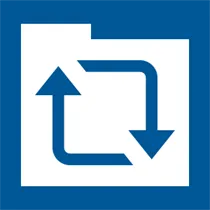
SyncFolder
SyncFolder is a desktop software that allows users to synchronize and backup files and folders between different devices and locations. With its user-friendly interface, users can easily set up and manage synchronization tasks, ensuring that their files are always up to date. SyncFolder supports various synchronization methods, including one-way and two-way sync, as well as real-time and scheduled sync. This software is compatible with Windows operating systems and provides a reliable and efficient solution for file synchronization needs.
Features of SyncFolder desktop software
1. File synchronization: SyncFolder allows you to synchronize files and folders between multiple devices or locations. This ensures that the latest version of your files is always available and up to date. 2. Real-time syncing: The software offers real-time syncing, which means that any changes made to a file or folder are immediately reflected across all synced devices. This ensures that you have the most recent version of your files at all times. 3. One-way and two-way syncing: SyncFolder allows you to choose between one-way and two-way syncing. One-way syncing ensures that changes made on one device are reflected on the other devices, while two-way syncing ensures that changes made on any device are synced across all devices. 4. Customizable syncing options: The software provides various customizable syncing options, such as excluding specific files or folders from the sync process, setting up filters to include or exclude certain file types, and scheduling automatic syncs at specific intervals. 5. Conflict resolution: SyncFolder offers conflict resolution capabilities, allowing you to handle conflicts that may arise when multiple devices make changes to the same file simultaneously. You can choose to resolve conflicts manually or set up automatic conflict resolution rules. 6. Secure syncing: The software ensures secure syncing by encrypting your data during transmission and providing options for password protection and encryption of synced files.
How to Use SyncFolder desktop software
1. Download and install SyncFolder on your computer. 2. Launch the software and create a new sync profile by clicking on the "New Sync Profile" button. 3. Select the source folder that you want to sync from and the destination folder where you want the files to be synced to. 4. Choose the syncing options that best suit your needs, such as one-way or two-way syncing, file filters, and scheduling options. 5. Customize any additional settings, such as conflict resolution rules or encryption options. 6. Click on the "Start Sync" button to initiate the syncing process. 7. Monitor the syncing progress and make any necessary adjustments or changes to the sync profile as needed. 8. SyncFolder will continue to sync your files in the background, ensuring that any changes made to the source folder are reflected in the destination folder.
Pros & Cons of SyncFolder desktop software
Pros: - Easy to use interface with intuitive syncing options. - Real-time syncing ensures that files are always up to date. - Customizable syncing options allow for flexibility in syncing preferences. - Conflict resolution capabilities help in managing conflicts between multiple devices. - Secure syncing with encryption and password protection options. - Automatic syncing at scheduled intervals saves time and effort. Cons: - Limited to desktop use only, not available for mobile devices. - May require some initial setup and configuration. - Advanced features may require technical knowledge. - Free version has limited features and may have restrictions on the number of files or folders that can be synced. - May consume system resources during syncing process.
Related Apps
-

Inkscape
3.5 -

FreeCAD
4.0 -

VLC Media Player
4.1 -

Wordle
4.7 -

-
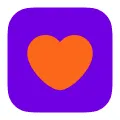
Badoo
3.9 -

-














