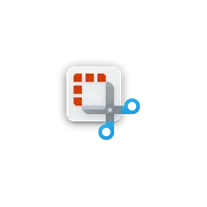
Snipping Tool
ADVERTISEMENT
The Snipping Tool is a desktop software that allows users to capture screenshots or snips of their computer screen. It is a built-in tool in Windows operating systems, starting from Windows Vista. With the Snipping Tool, users can capture a full screen, a specific window, or a custom area of their screen. The captured snips can be saved as an image file or copied to the clipboard for further use. It is a handy tool for quickly capturing and sharing information from the computer screen.
ADVERTISEMENT
ADVERTISEMENT
Features of Snipping Tool desktop software
The Snipping Tool desktop software offers several useful features for capturing and editing screenshots:
- Screen capture: The tool allows users to capture screenshots of the entire screen, a specific window, or a selected area.
- Annotation tools: Users can add text, highlight specific areas, draw shapes, and use a pen tool to annotate and mark up captured screenshots.
- Delay capture: The software provides a delay feature that allows users to set a timer before capturing a screenshot, which is useful for capturing menus or tooltips.
- Save and share: Captured screenshots can be saved in various file formats, such as PNG, JPEG, or GIF, and easily shared with others via email or other communication platforms.
- Basic editing: The Snipping Tool also offers basic editing capabilities, such as cropping, resizing, and rotating images.
How to Use Snipping Tool desktop software
Using the Snipping Tool desktop software is straightforward:
- Open the Snipping Tool software on your desktop.
- Select the type of snip you want to capture (full screen, window, or rectangular).
- Click and drag the cursor to select the area you want to capture.
- Release the mouse button to capture the snip.
- Use the annotation tools to mark up the captured screenshot if desired.
- Save the snip in your preferred file format and location.
- Share the snip with others if needed.
Pros & Cons of Snipping Tool desktop software
Pros:
- Easy to use and accessible: The Snipping Tool is a built-in software in Windows, making it readily available for users without the need for additional downloads.
- Basic editing capabilities: The tool offers simple editing features, allowing users to make quick adjustments to their captured screenshots.
- Multiple capture options: Users can choose from various snip types, providing flexibility in capturing different areas of the screen.
Cons:
- Limited functionality: The Snipping Tool is a basic screenshot tool and lacks advanced features found in more robust third-party software.
- No scrolling capture: Unlike some other screenshot tools, the Snipping Tool does not have a scrolling capture feature, making it difficult to capture long web pages or documents.
- Not available on all Windows versions: The Snipping Tool is not available on older versions of Windows, such as Windows 7 or earlier.
Related Apps
-

-

Pinterest
4.3 -

Lively Wallpaper
4.2 -

Microsoft Office
3.8 -

-
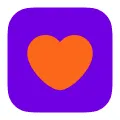
Badoo
3.9 -

-

KMPlayer
4
Top Apps
ADVERTISEMENT












