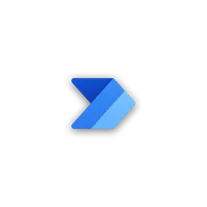
Power Automate
Power Automate Desktop is a software developed by Microsoft that allows users to automate repetitive tasks and processes on their computers. It provides a visual interface where users can create workflows by dragging and dropping actions and conditions. These workflows can be scheduled to run at specific times or triggered by specific events. Power Automate Desktop supports a wide range of applications and can interact with web browsers, desktop applications, and even virtual machines. It is a powerful tool that can save time and increase productivity by automating manual tasks.
Features of Power Automate Desktop Software
Power Automate Desktop software offers a range of features that enhance automation capabilities and streamline workflows:
- Drag-and-drop interface: The software provides a user-friendly interface that allows users to easily create and edit automation flows by dragging and dropping actions.
- Pre-built actions: Power Automate Desktop offers a wide range of pre-built actions that can be used to automate various tasks, such as file management, data extraction, web scraping, and more.
- Integration with other applications: The software seamlessly integrates with other Microsoft products, such as Excel, SharePoint, and Teams, as well as with third-party applications, allowing users to automate tasks across different platforms.
- Web automation: Power Automate Desktop enables users to automate web-based tasks, such as filling out forms, extracting data from websites, and interacting with web applications.
- Conditional logic: The software allows users to incorporate conditional logic into their automation flows, enabling them to create more complex and dynamic workflows.
- Error handling and debugging: Power Automate Desktop provides robust error handling capabilities, allowing users to handle exceptions and errors that may occur during the automation process. It also offers debugging tools to help identify and resolve issues.
How to Use Power Automate Desktop Software
To use Power Automate Desktop software, follow these steps:
- Install the software: Download and install Power Automate Desktop from the official Microsoft website.
- Create a new flow: Open Power Automate Desktop and click on "New Flow" to create a new automation flow.
- Add actions: Drag and drop actions from the action library onto the canvas to build your automation flow. Configure each action by providing the necessary inputs and parameters.
- Set up triggers: Define triggers that will initiate the automation flow, such as scheduled triggers or event-based triggers.
- Test and debug: Run the automation flow to test its functionality. Use the debugging tools to identify and resolve any issues.
- Save and deploy: Once the automation flow is working as expected, save it and deploy it to run on your desired schedule or trigger.
Pros & Cons of Power Automate Desktop Software
Pros:
- Easy to use: Power Automate Desktop offers a user-friendly interface and a drag-and-drop workflow builder, making it accessible to users with no coding experience.
- Integration capabilities: The software seamlessly integrates with other Microsoft products and third-party applications, allowing for automation across different platforms.
- Wide range of pre-built actions: Power Automate Desktop provides a comprehensive library of pre-built actions, enabling users to automate a variety of tasks without starting from scratch.
Cons:
- Limited cross-platform compatibility: While Power Automate Desktop integrates well with Microsoft products, it may have limitations when it comes to automating tasks on non-Microsoft platforms.
- Requires Windows operating system: Power Automate Desktop is only available for Windows users, limiting its accessibility to users on other operating systems.
- Learning curve for complex workflows: While the software is easy to use for basic automation tasks, more complex workflows may require a learning curve and some technical knowledge.
Related Apps
-

Inkscape
3.5 -

VALORANT
4.0 -

Audacity
3.9 -

JJsploit
3.8 -
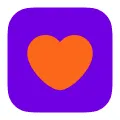
Badoo
3.9 -

-

GS Autoclicker
3.9 -

FAT32 Format
3.6












