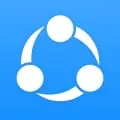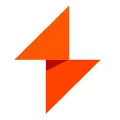OP Auto Clicker
OP Auto Clicker is a desktop software that allows users to automate repetitive tasks by simulating mouse clicks. With this software, users can set up automatic clicking at specific intervals or at random intervals, making it ideal for tasks such as gaming, data entry, or any other activity that requires repetitive clicking. The software is easy to use and offers various customization options, making it a popular choice among users looking to save time and effort.
Features of OP Auto Clicker desktop software
OP Auto Clicker is a desktop software that provides users with a range of features to automate mouse clicks. Some of the key features of this software include:
- Customizable clicking intervals: Users can set the time interval between each click, allowing for precise control over the automation process.
- Multiple clicking options: The software offers various clicking options such as left-click, right-click, and double-click, giving users the flexibility to automate different types of mouse actions.
- Repeat and loop functionality: Users can set the software to repeat the clicking process a specific number of times or loop indefinitely, allowing for continuous automation.
- Hotkey support: OP Auto Clicker supports the use of hotkeys to start and stop the clicking process, making it convenient for users to control the automation while using other applications.
- Simple user interface: The software has a user-friendly interface that is easy to navigate, making it accessible for users of all levels of technical expertise.
How to Use OP Auto Clicker desktop software
Using OP Auto Clicker is straightforward and requires the following steps:
1. Download and install the software on your desktop.
2. Launch the software and locate the target area where you want the clicks to be automated.
3. Set the clicking interval and choose the type of click you want to automate (left-click, right-click, or double-click).
4. Specify the number of times you want the clicking process to repeat or select the loop option for continuous automation.
5. Assign a hotkey to start and stop the clicking process.
6. Click the "Start" button or use the assigned hotkey to initiate the automation.
7. To stop the automation, either click the "Stop" button or use the assigned hotkey.
Pros & Cons of OP Auto Clicker desktop software
Pros:
- Easy to use with a simple and intuitive interface.
- Offers customizable clicking intervals and multiple clicking options.
- Supports hotkeys for convenient control of the automation process.
- Provides repeat and loop functionality for continuous automation.
- Saves time and effort by automating repetitive mouse clicks.
Cons:
- May not be suitable for complex automation tasks that require advanced scripting.
- Limited to automating mouse clicks and does not offer other automation features.
- May not be compatible with all operating systems.
- Some antivirus software may flag it as potentially unwanted due to its automation capabilities.
Related Apps
-

Facebook
4.1 -

Netflix
4.2 -

Among us
4.3 -

Kindle
3.7 -

Wordle
4.7 -

Microsoft Office
3.8 -
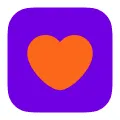
Badoo
3.9 -

FAT32 Format
3.6