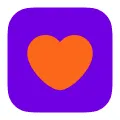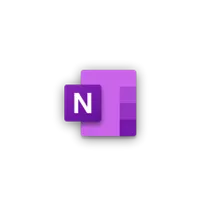
OneNote for Windows 10
OneNote for Windows 10 desktop software is a powerful note-taking application that allows users to capture and organize their thoughts, ideas, and information in a digital format. With its intuitive interface and robust features, users can easily create and edit notes, add images and attachments, draw and annotate, and collaborate with others in real-time. OneNote for Windows 10 desktop software offers a seamless and efficient way to stay organized and productive.
Features of OneNote for Windows 10 desktop software
OneNote for Windows 10 desktop software offers a range of features that make it a powerful note-taking and organization tool:
- Syncing across devices: OneNote allows you to access your notes from any device, as long as you are signed in with your Microsoft account. This ensures that your notes are always up to date and accessible.
- Organization: OneNote provides a hierarchical structure for organizing your notes. You can create notebooks, sections, and pages to keep your notes organized and easy to find.
- Collaboration: OneNote allows multiple users to collaborate on the same notebook simultaneously. This is particularly useful for group projects or team meetings.
- Multimedia support: OneNote allows you to insert various types of media into your notes, including images, audio recordings, and videos. This makes it easy to capture and reference information in different formats.
- Search functionality: OneNote has a powerful search feature that allows you to quickly find specific notes or information within your notebooks.
- Integration with other Microsoft apps: OneNote seamlessly integrates with other Microsoft apps, such as Outlook and Word. This allows you to easily share notes, tasks, and other information between different apps.
How to Use OneNote for Windows 10 desktop software
To use OneNote for Windows 10 desktop software, follow these steps:
1. Install OneNote: If you don't already have OneNote installed on your Windows 10 desktop, you can download it for free from the Microsoft Store.
2. Sign in with your Microsoft account: Launch OneNote and sign in with your Microsoft account. This will enable syncing across devices and access to additional features.
3. Create a notebook: Click on "File" and select "New" to create a new notebook. Give it a name and choose a location to save it.
4. Organize your notes: Within your notebook, create sections and pages to organize your notes. You can drag and drop pages to rearrange them as needed.
5. Start taking notes: Click on a page and start typing or inserting media. Use the formatting options to customize the appearance of your notes.
6. Sync and share: OneNote automatically syncs your notes to the cloud, so you can access them from any device. You can also share notebooks with others by clicking on "File" and selecting "Share".
Pros & Cons of OneNote for Windows 10 desktop software
Pros:
- Cross-platform availability: OneNote is available on Windows, Mac, iOS, and Android, allowing you to access your notes from any device.
- Powerful organization features: OneNote offers a hierarchical structure for organizing your notes, making it easy to find and manage information.
- Collaboration capabilities: OneNote allows multiple users to collaborate on the same notebook simultaneously, making it ideal for group projects or team meetings.
- Integration with other Microsoft apps: OneNote seamlessly integrates with other Microsoft apps, such as Outlook and Word, enhancing productivity and workflow.
- Multimedia support: OneNote allows you to insert various types of media into your notes, making it a versatile tool for capturing and referencing information.
Cons:
- Limited offline access: While OneNote syncs your notes to the cloud, offline access to your notes is limited, especially on mobile devices.
- Steep learning curve: OneNote has a wide range of features and options, which can be overwhelming for new users. It may take some time to fully grasp its capabilities.
- Limited formatting options: Compared to other note-taking apps, OneNote has relatively limited formatting options, which may be a drawback for users who require extensive formatting capabilities.
- Occasional syncing issues: Some users have reported occasional syncing issues, where changes made on one device do not immediately reflect on other devices.
Related Apps
-

Among us
4.3 -

Zoom Meetings
4.3 -

lyft
3.8 -
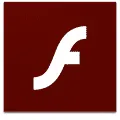
-

-

JJsploit
3.8 -

Capcut
3.9 -