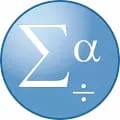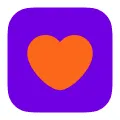One Calendar
One Calendar is a desktop software that helps users manage their schedules and appointments efficiently. With its user-friendly interface and intuitive features, One Calendar allows users to easily create, edit, and organize their events. It also provides synchronization with various calendar services, such as Google Calendar, Outlook, and iCloud, ensuring that users can access their schedules across different devices. Whether for personal or professional use, One Calendar is a reliable tool for staying organized and on top of one's commitments.
Features of One Calendar desktop software
One Calendar desktop software offers a range of features that make it a versatile and efficient tool for managing your schedule and tasks. Some of its key features include:
- Syncing with multiple calendars: One Calendar allows you to sync with various calendar services such as Google Calendar, Outlook, and iCloud, ensuring that all your events and appointments are in one place.
- Customizable views: You can choose from different views, including day, week, month, and year, to easily navigate through your schedule and get a clear overview of your upcoming events.
- Task management: One Calendar enables you to create and manage tasks alongside your calendar events, helping you stay organized and prioritize your workload.
- Reminders and notifications: You can set reminders for important events and tasks, and One Calendar will send you notifications to ensure that you never miss a deadline or appointment.
- Integration with other apps: One Calendar seamlessly integrates with other productivity apps, such as Microsoft To-Do and Evernote, allowing you to streamline your workflow and access all your tasks and notes in one place.
How to Use One Calendar desktop software
Using One Calendar desktop software is straightforward and user-friendly. Here's a step-by-step guide on how to get started:
- Download and install One Calendar on your desktop computer.
- Launch the application and sign in with your Microsoft account or the account associated with your preferred calendar service.
- Once signed in, One Calendar will automatically sync with your calendars and display your events and appointments.
- To add a new event, click on the desired date and time on the calendar view, and a pop-up window will appear. Enter the event details, such as title, location, and duration.
- To create a task, click on the "Tasks" tab and click on the "+" button. Enter the task details, set a due date, and assign a priority level if desired.
- You can customize the appearance and settings of One Calendar by accessing the "Settings" menu. Here, you can change the theme, adjust notification preferences, and configure other options according to your preferences.
Pros & Cons of One Calendar desktop software
One Calendar desktop software offers several advantages and disadvantages that are worth considering:
Pros:
- Easy integration with various calendar services
- Customizable views for better organization
- Task management capabilities
- Reminders and notifications to stay on top of your schedule
- Integration with other productivity apps
Cons:
- Limited features compared to more advanced calendar software
- May require a Microsoft account for full functionality
- Some users may find the interface less intuitive compared to other calendar applications
- Occasional syncing issues reported by users
Related Apps
-

VALORANT
4.0 -

Netflix
4.2 -

-

lyft
3.8 -

MS Paint
4.2 -

Microsoft Office
3.8 -

firstrow sport
3.2 -