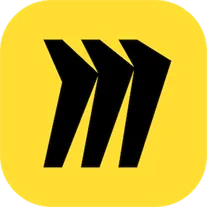
Miro: Online whiteboard
Miro is an online whiteboard desktop software that allows users to collaborate and brainstorm ideas in real-time. With its intuitive interface and extensive range of tools, Miro makes it easy for teams to work together, no matter where they are located. Users can create and share boards, add sticky notes, draw diagrams, and even integrate with other popular apps like Slack and Google Drive. Whether you are working on a project, conducting a workshop, or planning a strategy, Miro provides a flexible and visual platform for effective collaboration.
Features of Miro: Online whiteboard desktop software
Miro is an online whiteboard desktop software that offers a range of features to enhance collaboration and creativity. Some of its key features include:
- Real-time collaboration: Miro allows multiple users to work on the whiteboard simultaneously, enabling seamless collaboration and brainstorming sessions.
- Extensive template library: The software provides a wide range of templates for various purposes, such as project planning, user journey mapping, and wireframing, making it easy to get started on any project.
- Intuitive interface: Miro offers a user-friendly interface that is easy to navigate, allowing users to quickly access tools and features.
- Integration with other tools: Miro integrates with popular tools like Slack, Jira, and Google Drive, enabling users to import and export content seamlessly.
- Rich media support: Users can add images, videos, and other media files to the whiteboard, enhancing visual communication and collaboration.
- Commenting and voting: Miro allows users to leave comments and vote on ideas, facilitating effective communication and decision-making.
How to Use Miro: Online whiteboard desktop software
Using Miro is simple and straightforward. Here is a step-by-step guide on how to use Miro:
- Create an account: Sign up for a Miro account by visiting their website and providing the necessary information.
- Create a board: Once logged in, click on the "Create a board" button to start a new whiteboard.
- Add content: Use the toolbar on the left to add sticky notes, shapes, images, and other elements to your board.
- Collaborate: Share the board with team members by inviting them via email or by generating a shareable link. Collaborators can then join the board and contribute in real-time.
- Use templates: Explore the template library and choose a template that suits your project. Customize it to fit your needs.
- Export and share: Once your work is complete, you can export the board as an image, PDF, or other formats. You can also share the board with others by generating a shareable link.
Pros & Cons of Miro: Online whiteboard desktop software
Miro offers several advantages and disadvantages that are worth considering:
Pros:
- Easy to use and navigate, even for beginners.
- Real-time collaboration enhances teamwork and productivity.
- Extensive template library provides a head start for various projects.
- Integration with popular tools streamlines workflow.
- Rich media support allows for more engaging presentations.
Cons:
- Free version has limitations on the number of boards and collaborators.
- Some users may find the interface overwhelming with a steep learning curve.
- Occasional lags and performance issues, especially with large boards.
- Limited offline access as it primarily operates as an online tool.
Related Apps
-

-

Inkscape
3.5 -

Tiktok
4.2 -

Purble Place
4.2 -

uTorrent
3.7 -

-

Hulu
4.2 -

Zoom Meetings
4.3











