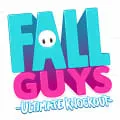Microsoft Quick Assist
ADVERTISEMENT
Microsoft Quick Assist is a desktop software that allows users to remotely access and control another person's computer. It is designed to provide technical support and assistance to users by allowing them to share their screen and collaborate in real-time. With Quick Assist, users can troubleshoot and fix issues on their computer without the need for physical presence. It is a convenient and efficient tool for remote troubleshooting and support.
ADVERTISEMENT
ADVERTISEMENT
Features of Microsoft Quick Assist desktop software
Microsoft Quick Assist is a desktop software that offers a range of features to facilitate remote assistance and troubleshooting. Some of its key features include:
- Remote control: Quick Assist allows users to remotely control another person's computer, enabling them to troubleshoot and fix issues without being physically present.
- Screen sharing: Users can share their screen with another person, making it easier to demonstrate steps or guide them through a process.
- File transfer: Quick Assist allows for the seamless transfer of files between the two connected computers, enabling users to share important documents or software.
- Chat functionality: The software includes a built-in chat feature, allowing users to communicate with each other during the remote assistance session.
- Simple interface: Quick Assist has a user-friendly interface that makes it easy for both the helper and the person receiving assistance to navigate and use the software.
How to Use Microsoft Quick Assist desktop software
Using Microsoft Quick Assist is a straightforward process. Here's a step-by-step guide:
- Launch Quick Assist: Open the Quick Assist app on your computer. You can find it by searching for "Quick Assist" in the Start menu.
- Get a security code: If you are the person providing assistance, select "Give assistance" and click on "Get assistance." This will generate a security code that you need to share with the person receiving assistance.
- Enter the security code: If you are the person receiving assistance, select "Get assistance" and enter the security code provided by the helper.
- Establish connection: Once the security code is entered, Quick Assist will establish a secure connection between the two computers.
- Begin remote assistance: The helper can now remotely control the other person's computer, share their screen, transfer files, and communicate through the chat feature.
Pros & Cons of Microsoft Quick Assist desktop software
Pros:
- Easy to use: Quick Assist has a simple and intuitive interface, making it accessible for users of all skill levels.
- Convenient remote assistance: The software allows for remote troubleshooting and assistance, eliminating the need for physical presence.
- Screen sharing: Quick Assist's screen sharing feature enables effective communication and demonstration during remote assistance sessions.
Cons:
- Limited features: Quick Assist may not have advanced features that are available in other remote assistance software.
- Windows-only: The software is only available for Windows operating systems, limiting its compatibility with other platforms.
- Requires internet connection: Quick Assist relies on an internet connection for establishing remote connections, which may be a limitation in certain situations.
Related Apps
Top Apps
ADVERTISEMENT