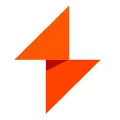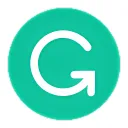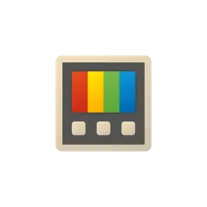
Microsoft PowerToys
Microsoft PowerToys is a desktop software that offers a collection of utilities and tools to enhance productivity and customize the Windows operating system. It provides features like a window manager, file renamer, image resizer, and keyboard shortcut manager. PowerToys is designed to improve the overall user experience by providing additional functionality and customization options. It is available for free and can be downloaded from the Microsoft website.
Features of Microsoft PowerToys desktop software
Microsoft PowerToys desktop software offers a range of features that enhance productivity and customization on Windows operating systems. Some of the key features include:
1. FancyZones: This feature allows users to create custom layouts for their desktop windows, enabling efficient multitasking and organization.
2. PowerRename: With PowerRename, users can easily batch rename files in a folder, saving time and effort.
3. File Explorer Add-ons: PowerToys provides additional functionality to the File Explorer, such as the ability to preview SVG files and enable an image resizer.
4. Keyboard Manager: This feature allows users to remap keys and create custom keyboard shortcuts, improving efficiency and accessibility.
5. PowerToys Run: PowerToys Run is a quick launcher that enables users to search and open files, applications, and settings with just a few keystrokes.
6. Color Picker: The Color Picker tool allows users to easily identify and copy colors from their screen, making it convenient for designers and developers.
7. Image Resizer: PowerToys includes an image resizer that allows users to quickly resize images by right-clicking on them.
These are just a few of the many features offered by Microsoft PowerToys desktop software, making it a valuable tool for Windows users seeking to enhance their productivity and customization options.
How to Use Microsoft PowerToys desktop software
Using Microsoft PowerToys desktop software is straightforward and user-friendly. Here's a step-by-step guide on how to use it:
1. Download and install PowerToys from the official Microsoft PowerToys GitHub repository.
2. Once installed, open the PowerToys settings by right-clicking on the PowerToys icon in the system tray and selecting "Settings."
3. In the PowerToys settings, you can enable or disable specific features according to your preferences.
4. To use a specific PowerToys feature, such as FancyZones or PowerRename, simply follow the instructions provided in the PowerToys settings or documentation.
5. Customize the PowerToys features according to your needs by exploring the various settings and options available.
By following these steps, you can easily utilize the features offered by Microsoft PowerToys desktop software and enhance your Windows experience.
Pros & Cons of Microsoft PowerToys desktop software
Microsoft PowerToys desktop software offers several advantages and disadvantages. Here are the pros and cons:
Pros:
- Enhances productivity and customization options on Windows operating systems.
- Provides a range of useful features such as FancyZones, PowerRename, and Keyboard Manager.
- User-friendly interface and easy installation process.
- Regular updates and improvements from Microsoft.
Cons:
- Some features may require advanced technical knowledge to fully utilize.
- Limited compatibility with older versions of Windows.
- Occasional bugs or glitches may occur.
- PowerToys may consume system resources, potentially impacting performance on low-end devices.
Despite these limitations, Microsoft PowerToys desktop software remains a valuable tool for Windows users seeking to enhance their productivity and customization options.