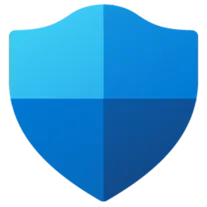
Microsoft Defender
Microsoft Defender is a desktop software developed by Microsoft that provides real-time protection against various types of malware, including viruses, spyware, and ransomware. It offers advanced threat detection and removal capabilities, ensuring the security of your computer and data. With its user-friendly interface and automatic updates, Microsoft Defender is a reliable and efficient solution for safeguarding your desktop from cyber threats.
Features of Microsoft Defender desktop software
Microsoft Defender desktop software offers a range of features to protect your computer from various threats:
- Real-time protection: It continuously monitors your system for any malicious activity and provides real-time protection against viruses, malware, and other threats.
- Firewall and network protection: It includes a built-in firewall that helps prevent unauthorized access to your computer and protects your network from potential threats.
- Web protection: It blocks malicious websites and downloads, ensuring safe browsing and preventing the installation of harmful software.
- Automatic updates: Microsoft Defender desktop software regularly updates its virus definitions and software to keep up with the latest threats and provide enhanced protection.
- Scanning options: It offers various scanning options, including quick scans, full system scans, and custom scans, allowing you to choose the level of thoroughness.
- Quarantine and removal: When a threat is detected, Microsoft Defender desktop software quarantines the infected files and provides options to remove or restore them.
How to Use Microsoft Defender desktop software
Using Microsoft Defender desktop software is straightforward and user-friendly:
1. Open the software: Launch Microsoft Defender desktop software by searching for it in the Start menu or clicking on the shield icon in the taskbar.
2. Check protection status: The main dashboard displays the protection status of your computer. Ensure that real-time protection is enabled.
3. Perform a scan: Click on the "Scan" tab and choose the type of scan you want to run. Quick scans are recommended for regular use.
4. Review scan results: After the scan is complete, Microsoft Defender desktop software will display any threats found. Take appropriate actions, such as removing or quarantining the threats.
5. Customize settings: Explore the settings menu to customize the software according to your preferences. You can adjust scan schedules, exclusions, and other options.
Pros & Cons of Microsoft Defender desktop software
Pros:
- Free and built-in: Microsoft Defender desktop software comes pre-installed with Windows 10, offering free protection without the need for additional software.
- Real-time protection: It provides continuous monitoring and real-time protection against various threats, ensuring the safety of your computer.
- User-friendly interface: The software has a simple and intuitive interface, making it easy to navigate and use for both beginners and advanced users.
Cons:
- Limited features: While Microsoft Defender desktop software offers essential protection, it may lack some advanced features found in dedicated antivirus software.
- Compatibility: It is only available for Windows operating systems, limiting its use for users of other platforms.
- Performance impact: Running real-time protection and scans in the background may slightly impact system performance, especially on older or low-end computers.




















