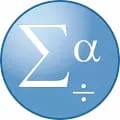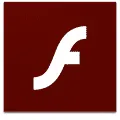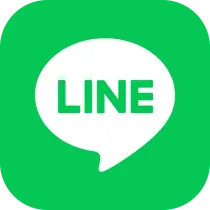
LINE Desktop
LINE Desktop is a desktop software that allows users to access the popular messaging app, LINE, on their computers. With LINE Desktop, users can send and receive messages, make voice and video calls, and share files with their contacts. The software provides a seamless and convenient way to stay connected with friends and family, even when users are away from their smartphones. LINE Desktop offers a user-friendly interface and is compatible with both Windows and Mac operating systems.
Features of LINE Desktop desktop software
LINE Desktop desktop software offers a range of features that enhance the user experience and make communication more convenient. Firstly, it allows users to send and receive messages, photos, videos, and voice messages easily. This makes it a versatile platform for both personal and professional communication.
Secondly, LINE Desktop supports voice and video calls, enabling users to have high-quality conversations with their contacts. This feature is particularly useful for long-distance communication or when face-to-face interaction is not possible.
Furthermore, LINE Desktop allows users to create and join group chats, making it easy to connect with multiple people simultaneously. This is ideal for coordinating with friends, family, or colleagues on various projects or events.
Additionally, LINE Desktop offers a wide range of stickers and emojis, allowing users to express themselves creatively in their conversations. These stickers add a fun and personalized touch to the messages exchanged.
Lastly, LINE Desktop provides a timeline feature where users can share updates, photos, and videos with their friends. This creates a social networking aspect within the platform, allowing users to stay connected and updated with their contacts' activities.
How to Use LINE Desktop desktop software
To use LINE Desktop desktop software, follow these simple steps:
1. Download and install the LINE Desktop software from the official website.
2. Launch the application and sign in using your LINE account credentials.
3. Once logged in, you will see your contacts list on the left side of the screen. Click on a contact to start a conversation.
4. To send a message, type your text in the input field at the bottom of the screen and press Enter or click the send button.
5. To make a voice or video call, click on the phone or camera icon next to the contact's name. Choose the desired option and follow the prompts to initiate the call.
6. To create or join a group chat, click on the "New Chat" button and select "Group." Add the desired contacts to the group and start chatting.
7. To share updates on your timeline, click on the "Timeline" tab and select "Post." Write your update, attach any media if desired, and click "Post" to share it with your friends.
Pros & Cons of LINE Desktop desktop software
Pros:
- LINE Desktop offers a seamless and synchronized experience with the mobile app, allowing users to switch between devices effortlessly.
- The software provides a wide range of features, including messaging, voice and video calls, group chats, and a timeline, making it a comprehensive communication platform.
- The availability of stickers and emojis adds a fun and expressive element to conversations.
- LINE Desktop has a user-friendly interface, making it easy for users of all ages to navigate and use the software.
Cons:
- The software requires an internet connection to function, which may limit its usability in areas with poor connectivity.
- Some advanced features, such as video calls with multiple participants, may require a premium subscription.
- The timeline feature may expose users to excessive social media-like content, which may not be desirable for those seeking a more private communication experience.