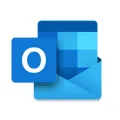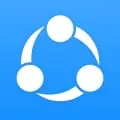Lenovo Hotkeys
The Lenovo Hotkeys desktop software is a utility program designed for Lenovo computers. It allows users to customize and configure the function keys on their keyboards to perform specific actions or launch applications. With this software, users can easily assign shortcuts to their favorite programs, adjust volume and brightness levels, enable/disable wireless connections, and much more. The Lenovo Hotkeys desktop software provides a convenient and efficient way to enhance the functionality and usability of Lenovo computers.
Features of Lenovo Hotkeys desktop software
The Lenovo Hotkeys desktop software provides users with a range of features that enhance the functionality and convenience of their Lenovo desktop computers. Some of the key features of this software include:
- Customizable hotkeys: Users can assign specific functions or actions to different hotkeys, allowing for quick access to frequently used features or applications.
- Multimedia controls: The software includes multimedia controls that enable users to easily adjust volume, play/pause media, and navigate through tracks or videos.
- Screen brightness control: Users can easily adjust the brightness of their display using the hotkeys, eliminating the need to navigate through menus or settings.
- System settings: The software provides quick access to various system settings, such as power management options, display settings, and network connections.
- Application shortcuts: Users can create shortcuts to their favorite applications or files, allowing for quick and easy access.
How to Use Lenovo Hotkeys desktop software
Using Lenovo Hotkeys desktop software is simple and straightforward. Here is a step-by-step guide on how to use this software:
1. Install the software: Download and install the Lenovo Hotkeys desktop software from the official Lenovo website or the provided installation media.
2. Launch the software: Once installed, launch the software by double-clicking on the desktop icon or accessing it through the Start menu.
3. Customize hotkeys: Open the software's settings or preferences menu to customize the hotkeys according to your preferences. Assign specific functions or actions to each hotkey.
4. Test the hotkeys: After customizing the hotkeys, test them to ensure they are working as intended. Press the assigned hotkeys to perform the desired actions or functions.
5. Adjust settings: If needed, adjust other settings such as multimedia controls, screen brightness, or application shortcuts to further enhance your user experience.
Pros & Cons of Lenovo Hotkeys desktop software
Pros:
- Enhanced productivity: The software allows for quick access to frequently used features or applications, improving overall productivity.
- Customizability: Users can customize the hotkeys and assign specific functions or actions according to their preferences.
- Convenience: The software provides easy access to system settings, multimedia controls, and application shortcuts, eliminating the need for manual navigation.
Cons:
- Limited compatibility: The Lenovo Hotkeys desktop software is designed specifically for Lenovo desktop computers and may not be compatible with other brands or models.
- Learning curve: Users may need some time to familiarize themselves with the software and its features, especially when customizing hotkeys or adjusting settings.
- Dependency on hotkeys: Users who heavily rely on hotkeys may find it challenging to switch to a different computer or operating system that does not support the Lenovo Hotkeys desktop software.