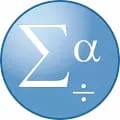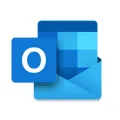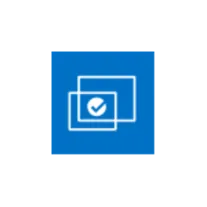
Intel® Graphics Control Panel
The Intel® Graphics Control Panel desktop software is a powerful tool that allows users to customize and optimize their graphics settings. It provides a user-friendly interface for adjusting display settings, managing multiple displays, and configuring 3D settings for gaming and multimedia applications. With this software, users can easily enhance their visual experience and maximize the performance of their Intel® graphics hardware.
Features of Intel® Graphics Control Panel desktop software
The Intel® Graphics Control Panel desktop software provides users with a range of features to customize and optimize their graphics settings. Some of the key features include:
- Display settings: Users can adjust various display settings such as resolution, refresh rate, and color depth to enhance their visual experience.
- 3D settings: The software allows users to customize 3D settings for games and applications, including anti-aliasing, texture filtering, and vertical sync.
- Power settings: Users can optimize power settings to balance performance and energy consumption, allowing for longer battery life on laptops.
- Multiple displays: The software supports multiple displays, allowing users to configure settings for each individual monitor.
- Video settings: Users can adjust video settings such as brightness, contrast, and saturation to enhance video playback quality.
- Application-specific settings: The software allows users to create profiles and customize graphics settings for specific applications or games.
- System information: Users can access detailed information about their graphics hardware and driver versions.
- Help and support: The software provides access to help resources, including FAQs, troubleshooting guides, and driver updates.
Overall, the Intel® Graphics Control Panel desktop software offers a comprehensive set of features to help users optimize their graphics settings for the best possible visual experience.
How to Use Intel® Graphics Control Panel desktop software
To use the Intel® Graphics Control Panel desktop software, follow these steps:
1. Open the software: Right-click on the desktop and select "Graphics Properties" or "Graphics Options" from the context menu.
2. Navigate the interface: The software interface consists of different tabs or sections for various settings. Use the navigation menu to access different options.
3. Adjust display settings: Go to the "Display" or "Display Settings" tab to adjust resolution, refresh rate, and other display-related settings.
4. Customize 3D settings: Navigate to the "3D" or "3D Settings" tab to customize settings for games and applications, such as anti-aliasing and texture filtering.
5. Optimize power settings: If using a laptop, go to the "Power" or "Power Settings" tab to optimize power settings for better performance or longer battery life.
6. Configure multiple displays: If using multiple monitors, go to the "Multiple Displays" or "Display Configuration" tab to configure settings for each display.
7. Adjust video settings: Navigate to the "Video" or "Video Settings" tab to adjust brightness, contrast, and other video-related settings.
8. Create application profiles: Use the "Application Profiles" or "Game Profiles" tab to create profiles and customize graphics settings for specific applications or games.
9. Access system information: Go to the "System Information" or "About" tab to view detailed information about your graphics hardware and driver versions.
10. Seek help and support: If needed, access the "Help" or "Support" tab to find resources such as FAQs, troubleshooting guides, and driver updates.
By following these steps, users can effectively utilize the Intel® Graphics Control Panel desktop software to customize and optimize their graphics settings.
Pros & Cons of Intel® Graphics Control Panel desktop software
The Intel® Graphics Control Panel desktop software offers several advantages and disadvantages:
Pros:
- User-friendly interface: The software has an intuitive interface that makes it easy for users to navigate and customize their graphics settings.
- Comprehensive features: The software provides a wide range of features to adjust display, 3D, power, video, and application-specific settings.
- Multiple display support: Users can configure settings for each individual monitor when using multiple displays.
- Power optimization: The software allows users to optimize power settings, balancing performance and energy consumption for longer battery life on laptops.
- Help and support resources: The software provides access to help resources, including FAQs, troubleshooting guides, and driver updates.
Cons:
- Limited compatibility: The Intel® Graphics Control Panel desktop software is only compatible with Intel® graphics hardware.
- Dependency on drivers: The software's functionality is dependent on the availability and compatibility of the graphics drivers.
- Advanced settings may require technical knowledge: Some advanced settings may require technical knowledge or understanding of graphics settings.
- Limited customization for non-gaming applications: The software's application-specific settings may be more limited for non-gaming applications.
- Potential performance impact: In some cases, adjusting certain settings may have a negative impact on system performance or stability.
Overall, the Intel® Graphics Control Panel desktop software offers a range of features and benefits, but it is important to consider its limitations and potential impact on system performance.