
Inkscape
Inkscape is a free and open-source vector graphics editor with which you can create illustrations, logos, line art, and complex paintings. It has a wide variety of features and can be used for both simple and complex designs. In this review, we'll take a look at the main features of Inkscape and see how it stacks up against other vector graphics editors.
Inkscape is an incredibly feature-rich software. To start, it's packed with drawing tools of all kinds. It has a wide variety of pre-installed brushes, pens, and pencils to choose from and you can even create your own custom brushes. Inkscape also supports layer masks, which is a huge plus for digital artists.
But Inkscape isn't just for artists - it's great for designers, too. The built-in vector editing tools are top notch and allow for precise control over every aspect of your design. Plus, the wide array of filters and effects makes it easy to create unique and eye-catching designs. And if you need to work with raster images (like photos), Inkscape has you covered there, too - you can easily import and edit images within the software.
All in all, Inkscape is an incredibly powerful and versatile software that is sure to meet the needs of any designer or artist.
How to use Inkscape?
Inkscape is a vector graphics editor that can be used to create or edit images. The software is available for free and can be downloaded from the Inkscape website.
To use Inkscape, you first need to install the software. Once installed, you can launch Inkscape and create a new document. To do this, click on the "File" menu and select "New." A new window will open where you can set the size and resolution of your document.
Once you have created a new document, you can start adding shapes and objects to it. To do this, click on the "Object" menu and select the type of object you want to add. For example, to add a rectangle, click on "Rectangle." A new window will open where you can set the size and position of your rectangle.
To edit an object, simply click on it with the mouse. This will open a new window with options for editing the object. For example, you can change the color of an object by clicking on the "Fill" tab and selecting a new color from the palette. You can also add effects to an object by clicking on the "Effects" tab and choosing from a list of available effects.
Pros & Cons
There are many reasons to love Inkscape, starting with the fact that it’s an open-source vector graphics editor similar to Adobe Illustrator, but available for free. That already makes it a great choice for people who can’t afford the high price tag of Adobe Creative Cloud products.
Inkscape is also packed with features and options, making it a powerful tool for both beginner and advanced users. The interface may take a little getting used to if you’re coming from Illustrator, but once you get the hang of it, you’ll find all the tools you need to create complex vector illustrations.
However, Inkscape does have a few drawbacks. One is that it can be slow and sluggish on lower-end computers. Another is that there’s no official support from Inkscape developers, so if you run into any problems, you’re on your own. Overall, though, Inkscape is a great option for anyone looking for a free (or very low-cost) vector graphics editor.
Related Apps
-

WinRAR
4.5 -

7-Zip
4.0 -

MSVCP140.DLL
4.0 -

Inkscape
3.5 -

VALORANT
4.0 -

BlueStacks 5
3.5 -
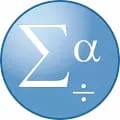
SPSS
3.4 -

Microsoft Word
3.2












