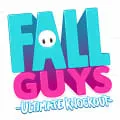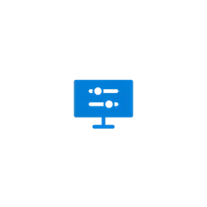
HP Display Center
The HP Display Center desktop software is a powerful tool that allows users to optimize and manage their HP displays. With this software, users can easily adjust display settings, such as brightness, contrast, and color calibration, to ensure the best visual experience. Additionally, the software provides advanced features, such as screen splitting and picture-in-picture, to enhance productivity and multitasking. The HP Display Center desktop software is a must-have for HP display users looking to customize and optimize their viewing experience.
Features of HP Display Center desktop software
The HP Display Center desktop software offers a range of features that enhance the user experience and provide advanced control over HP displays. Some of the key features include:
- Display customization: Users can easily adjust various display settings such as brightness, contrast, color calibration, and screen resolution to optimize the visual experience.
- Multiple display management: The software allows users to manage multiple displays simultaneously, making it convenient for those who work with dual monitors or extended desktop setups.
- Screen partitioning: With the screen partitioning feature, users can divide the display into multiple virtual monitors, enabling efficient multitasking and improved productivity.
- Remote management: The software enables remote management of HP displays, allowing IT administrators to control and configure displays across a network, saving time and effort.
- Energy-saving options: HP Display Center includes power management features that help reduce energy consumption by adjusting display settings and putting displays into sleep mode when not in use.
How to Use HP Display Center desktop software
Using HP Display Center desktop software is a straightforward process. Follow these steps to make the most of its features:
- Download and install the HP Display Center software on your computer.
- Launch the software and ensure that your HP display is connected to your computer.
- Once the software detects the display, you will be presented with a user-friendly interface.
- Explore the various options and settings available, such as display customization, multiple display management, and screen partitioning.
- Make the desired adjustments to optimize your display settings and enhance your viewing experience.
- If you are an IT administrator, utilize the remote management feature to control and configure displays across your network.
- Take advantage of the energy-saving options to reduce power consumption and extend the lifespan of your HP display.
Pros & Cons of HP Display Center desktop software
Pros:
- Easy-to-use interface with intuitive controls
- Advanced display customization options
- Efficient management of multiple displays
- Screen partitioning for improved multitasking
- Remote management capabilities for IT administrators
- Energy-saving features to reduce power consumption
Cons:
- Limited compatibility with non-HP displays
- May require regular updates for optimal performance
- Some advanced features may only be available on specific HP display models
- May consume system resources while running in the background
Related Apps
-

Mouse Jiggler
4.0 -

Netflix
4.2 -

Microsoft Excel
3.3 -

lyft
3.8 -

MS Paint
4.2 -

-

Wordle
4.7 -