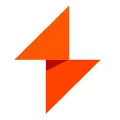
HP Command Center
The HP Command Center desktop software is a powerful tool that allows users to optimize and customize their HP devices. With this software, users can monitor system performance, adjust fan speed, and control RGB lighting. It also provides real-time temperature and voltage readings, ensuring that the device is running at its best. The HP Command Center desktop software is a user-friendly solution for managing and enhancing the performance of HP devices.
Features of HP Command Center desktop software
The HP Command Center desktop software offers a range of features that enhance the performance and customization options of HP computers. Some of the key features include:
- Performance Control: Users can optimize their computer's performance by adjusting power settings, fan speed, and CPU usage. This allows for a personalized balance between performance and energy efficiency.
- System Monitoring: The software provides real-time monitoring of system resources such as CPU, memory, and disk usage. This helps users identify any bottlenecks or issues that may be affecting their computer's performance.
- Network Booster: With the network booster feature, users can prioritize network traffic for specific applications or devices. This ensures a smooth and uninterrupted online experience, especially during gaming or streaming.
- Lighting Control: HP Command Center also allows users to customize the RGB lighting on their HP devices. This feature enables users to create unique lighting effects and synchronize them across multiple devices.
- System Tuning: The software offers various system tuning options, such as overclocking, to maximize the performance of the computer's hardware components. This is particularly useful for gamers and power users who require optimal performance.
How to Use HP Command Center desktop software
To use HP Command Center desktop software, follow these steps:
1. Install the HP Command Center software on your HP computer. You can download it from the official HP website or use the pre-installed version on some HP models.
2. Launch the HP Command Center software from the Start menu or desktop shortcut.
3. Once the software is open, you will see the various features and options available. Explore the different tabs and menus to access performance control, system monitoring, network booster, lighting control, and system tuning.
4. Customize the settings according to your preferences. Adjust power settings, fan speed, network priorities, lighting effects, and system tuning options as desired.
5. Click on the "Apply" or "Save" button to save your changes and activate the new settings.
6. Monitor the performance of your computer using the real-time monitoring feature and make further adjustments if necessary.
Remember to regularly update the HP Command Center software to access the latest features and improvements.
Pros & Cons of HP Command Center desktop software
Pros:
- The software provides a user-friendly interface, making it easy for users to customize and optimize their HP computers.
- The performance control and system monitoring features allow users to fine-tune their computer's performance and identify any issues.
- The network booster feature ensures a smooth online experience by prioritizing network traffic.
- The lighting control feature allows for personalized RGB lighting effects, enhancing the aesthetics of HP devices.
- The system tuning options enable users to maximize the performance of their hardware components.
Cons:
- The software is only compatible with HP computers, limiting its usability for users with other brands.
- Some users may find the range of features overwhelming or unnecessary for their needs.
- The software may require regular updates to address any bugs or compatibility issues.
Related Apps
-

MSVCP140.DLL
4.0 -

Mouse Jiggler
4.0 -

TinyTask
3.7 -
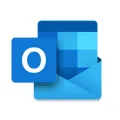
-

Genshin Impact
4.4 -

GS Autoclicker
3.9 -

Capcut
3.9 -