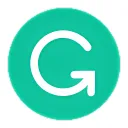
Grammarly for Desktop
Writing without the help of a computer is hard, but with the right desktop software, it can be made easier. Grammarly is one such tool that helps you write better and faster. It has a range of features to aid in your writing process and gives you an edge when you’re working on important projects. Grammarly is available for both Windows and Mac operating systems.
Features
Grammarly for Windows is a desktop software application that helps you with your grammar. It checks for grammar mistakes and gives you suggestions on how to improve your writing. The software is available in both free and paid versions. The free version offers basic features, while the paid version provides more advanced features.
Grammarly for Windows has a user-friendly interface and is easy to use. It also integrates with Microsoft Word, so you can check your grammar as you type. The software includes a grammar checker, spell checker, punctuation checker, and plagiarism detector. It also offers a thesaurus, dictionary, and style guide. The paid version of Grammarly for Windows includes additional features, such as a sentence rephraser, vocabulary builder, and advanced proofreading tools.
The main difference with Grammarly Chrome Extension and Grammarly for Windows
If you're a fan of the Grammarly Chrome Extension, you might be wondering what the difference is between that and the Grammarly for Windows desktop software. Here's a quick rundown of the main differences:
First, the most obvious difference is that Grammarly for Windows is a standalone program that you install on your computer, while the Grammarly Chrome Extension is just an extension that you add to your Google Chrome browser.
Second, Grammarly for Windows has a lot more features than the Chrome Extension. For example, it can check for more than 250 types of grammar errors, whereas the Chrome Extension only checks for about 150. Additionally, Grammarly for Windows can checks for plagiarism and provides more detailed explanations of errors than the Chrome Extension.
Third, because Grammarly for Windows is a standalone program, it can work offline whereas the Chrome Extension requires an internet connection to work. This means that you can use Grammarly for Windows even when you're not connected to the internet.
Fourth, Grammarly for Windows integrates with Microsoft Word, so you can check your grammar as you type in Word documents. The Chrome Extension does not have this feature.
Finally, Grammarly for Windows costs $11.66 per month (or $139 per year), while the Chrome Extension is free to use. So if you're looking for a more comprehensive grammar checking tool and don't mind paying a monthly fee, then Gram
Tips for using Grammarly windows version
If you're a fan of the Grammarly app but haven't yet made the switch to the desktop version, now is the time! The Grammarly for Windows app is every bit as good as the web-based version, and it offers some additional features that can come in handy. Here are a few tips for getting the most out of Grammarly for Windows:
1. Use the app offline. One of the best things about Grammarly for Windows is that you can use it even when you're not connected to the internet. This means you can continue working on your writing even if you're on an airplane or in a remote location with spotty internet service. Simply enable offline mode in the settings and you'll be all set.
2. Take advantage of keyboard shortcuts. If you're someone who likes to work quickly, you'll be happy to know that Grammarly for Windows supports keyboard shortcuts. For example, pressing Ctrl+Shift+1 will open up a new document, Ctrl+Shift+2 will open up a saved document, and so on. Check out the full list of shortcuts in the help menu so you can start using them right away.
3. Customize your settings. Not everyone needs or wants the same things from their grammar checker, which is why Grammarly for Windows lets you customize your settings to suit your needs. For example, if you only want to see grammar suggestions and not spelling suggestions, you
Pros & Cons
When it comes to grammar checking tools, Grammarly is one of the most popular choices out there. And for good reason - it’s accurate, user-friendly, and affordable. But like any software, it has its pros and cons. Here’s a detailed look at the Grammarly for Windows desktop software so you can decide if it’s the right fit for you.
PROS:
1. Accuracy: Grammarly uses artificial intelligence to identify errors in your writing and suggest corrections. This means that it can catch errors that other grammar checkers would miss, making it one of the most accurate options on the market.
2. User-friendly interface: The Grammarly for Windows interface is clean and easy to use. It’s intuitive and straightforward, so you won’t waste time trying to figure out how to use the software.
3. Affordable: Grammarly offers a variety of pricing plans to fit different budgets. And if you sign up for a yearly plan, you’ll get a significant discount. This makes Grammarly an affordable option for both individuals and businesses.
CONS:
1. Limited features on the free plan: If you want to take advantage of all that Grammarly has to offer, you’ll need to sign up for a paid plan. The free plan only gives you basic grammar checking and doesn’t include features
Related Apps
-

ScreenRec
4.0 -

Inkscape
3.5 -

The Sims 4
3.5 -

VALORANT
4.0 -
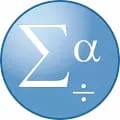
SPSS
3.4 -

Tiktok
4.2 -

VLC Media Player
4.1 -











