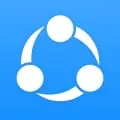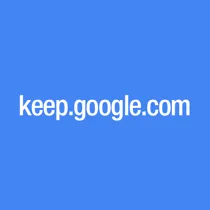
Google Keep
Google Keep is a note-taking app developed by Google. It allows users to create and organize notes, lists, and reminders. While Google Keep is primarily a mobile app, there is also a desktop version available. The desktop software provides users with the ability to access and manage their notes directly from their computer. This makes it convenient for users who prefer to work on a larger screen or need to access their notes while using other desktop applications.
Features of Google Keep desktop software
Google Keep desktop software offers a range of features that make it a versatile and efficient note-taking tool. Some of its key features include:
- Note-taking: Users can create and organize notes with ease, including text, images, and audio recordings.
- Reminders: Keep allows users to set reminders for their notes, ensuring important tasks or events are not forgotten.
- Collaboration: Users can share their notes with others, allowing for seamless collaboration and real-time editing.
- Color coding: Keep offers the option to color code notes, making it easier to visually organize and categorize information.
- Labels and tags: Users can add labels and tags to their notes, enabling quick and easy searching and filtering.
- Integration: Keep seamlessly integrates with other Google services, such as Google Drive and Google Docs, allowing for easy access and syncing of notes across devices.
How to Use Google Keep desktop software
Using Google Keep desktop software is simple and straightforward. Here's a step-by-step guide:
- Download and install the Google Keep desktop software from the official Google website.
- Launch the application and sign in with your Google account credentials.
- To create a new note, click on the "Take a note" field and start typing.
- You can add additional content to your note, such as images or audio recordings, by clicking on the respective icons.
- Organize your notes by adding labels, color coding, or using the search function to find specific notes.
- Set reminders for your notes by clicking on the alarm clock icon and selecting the desired date and time.
- Collaborate with others by clicking on the "Collaborator" icon and entering the email addresses of the people you want to share the note with.
- Access your notes on other devices by signing in to Google Keep using the same Google account.
Pros & Cons of Google Keep desktop software
Google Keep desktop software offers several advantages and disadvantages:
Pros:
- Simple and intuitive user interface.
- Seamless integration with other Google services.
- Ability to add images and audio recordings to notes.
- Real-time collaboration and syncing across devices.
- Reminders and notifications for important tasks.
Cons:
- Limited formatting options for text.
- May not be suitable for complex note-taking or project management.
- Requires an internet connection for syncing and collaboration.
- Some users may prefer more advanced features offered by other note-taking applications.
Related Apps
-

BlueStacks 5
3.5 -

Microsoft Teams
3.8 -

Among us
4.3 -

-
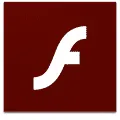
-

Windirstat
4.3 -

-

Genshin Impact
4.4