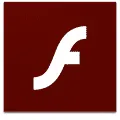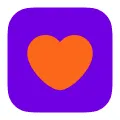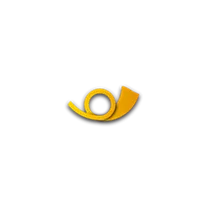
EarTrumpet
EarTrumpet is a desktop software that provides a modern and intuitive way to control audio on Windows 10. It offers a sleek and user-friendly interface, allowing users to easily manage the volume levels of individual apps and devices. With EarTrumpet, users can quickly switch between audio devices, adjust volume levels, and mute or unmute specific apps. This software enhances the audio experience on Windows 10 by providing a more convenient and customizable audio control solution.
Features of EarTrumpet desktop software
EarTrumpet is a desktop software that provides advanced control over audio settings in Windows. It offers several features that enhance the audio experience for users:
- Volume control: EarTrumpet allows users to control the volume of individual applications, making it easy to adjust the sound levels for different programs.
- App-specific settings: Users can customize audio settings for each application, including output devices, volume levels, and audio enhancements.
- Quick access: The software provides a convenient volume mixer that can be accessed directly from the taskbar, allowing users to quickly adjust audio settings without navigating through multiple menus.
- Keyboard shortcuts: EarTrumpet supports customizable keyboard shortcuts, enabling users to control audio settings with ease.
- Visual interface: The software offers a visually appealing interface that displays audio levels and allows users to easily identify which applications are producing sound.
How to Use EarTrumpet desktop software
Using EarTrumpet is straightforward and user-friendly:
1. Download and install EarTrumpet from the Microsoft Store.
2. Once installed, the EarTrumpet icon will appear in the taskbar. Click on the icon to open the volume mixer.
3. In the volume mixer, you will see a list of applications currently producing sound. Adjust the volume sliders for each application to your desired level.
4. To access app-specific settings, right-click on an application in the volume mixer and select "Properties." Here, you can customize output devices, volume levels, and audio enhancements for that specific application.
5. To use keyboard shortcuts, open the EarTrumpet settings by right-clicking on the EarTrumpet icon in the taskbar and selecting "Settings." In the settings menu, navigate to the "Hotkeys" tab and configure your preferred shortcuts.
Pros & Cons of EarTrumpet desktop software
Pros:
- Intuitive and user-friendly interface.
- Advanced control over audio settings for individual applications.
- Quick access to volume mixer from the taskbar.
- Customizable keyboard shortcuts for easy control.
- Visual interface for easy identification of active applications.
Cons:
- Only available for Windows operating systems.
- Limited features compared to professional audio software.
- May not be suitable for advanced audio editing or mixing purposes.