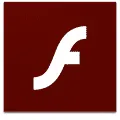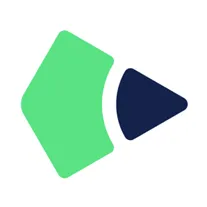
Drawboard PDF
Drawboard PDF is a powerful desktop software that allows users to create, edit, and annotate PDF documents. With its intuitive interface and extensive range of tools, users can easily highlight text, add comments, and draw shapes on their PDFs. The software also offers advanced features such as OCR text recognition and the ability to merge multiple PDFs into one. Whether for personal or professional use, Drawboard PDF provides a comprehensive solution for managing and manipulating PDF files.
Features of Drawboard PDF desktop software
1. Annotation tools: Drawboard PDF offers a wide range of annotation tools, including highlighters, pens, shapes, and text boxes. Users can easily mark up and annotate PDF documents with these tools.
2. Easy navigation: The software provides a user-friendly interface with intuitive navigation features. Users can easily scroll through pages, zoom in and out, and navigate to specific sections of the document.
3. Cloud integration: Drawboard PDF allows users to save and access their documents from cloud storage platforms such as Dropbox, OneDrive, and Google Drive. This ensures seamless collaboration and accessibility across devices.
4. Advanced editing capabilities: Users can edit text, add or delete pages, and merge multiple PDF documents using the software. It also supports OCR (Optical Character Recognition) technology, allowing users to search and select text within scanned documents.
5. Shape recognition: Drawboard PDF automatically recognizes shapes drawn by users and converts them into perfect geometric shapes. This feature is particularly useful for creating diagrams and flowcharts.
How to Use Drawboard PDF desktop software
1. Install the software: Download and install Drawboard PDF from the official website or Microsoft Store.
2. Open a PDF document: Launch the software and open the PDF document you want to work on.
3. Annotation tools: Use the toolbar on the left side of the screen to select the desired annotation tool. You can highlight text, draw shapes, add text boxes, and more.
4. Navigation: Use the scroll bar or swipe gestures to navigate through the document. Pinch-to-zoom is available for zooming in and out.
5. Save and share: Once you have made the necessary annotations and edits, save the document. You can also share it directly from the software using the integrated cloud storage options.
Pros & Cons of Drawboard PDF desktop software
Pros: - Extensive annotation tools for marking up PDF documents. - Easy navigation and intuitive interface. - Seamless integration with cloud storage platforms. - Advanced editing capabilities, including OCR technology. - Shape recognition feature for creating precise diagrams. Cons: - Limited free version with some features restricted to the paid version. - Occasional performance issues and crashes. - Some users may find the interface overwhelming with a steep learning curve. - Lack of support for other file formats besides PDF. - Limited customization options for annotation tools and interface. Overall, Drawboard PDF desktop software offers a comprehensive set of features for annotating, editing, and managing PDF documents. While it has some limitations and occasional performance issues, it remains a popular choice for professionals and students who frequently work with PDF files.
Related Apps
-

Notepad++
4.0 -

Microsoft Word
3.2 -

-

Pinterest
4.3 -

Hulu
4.2 -

Psiphon
4.1 -

Microsoft Office
3.8 -