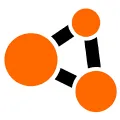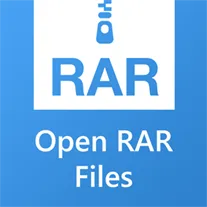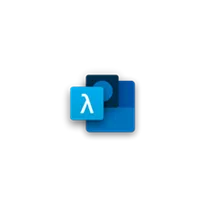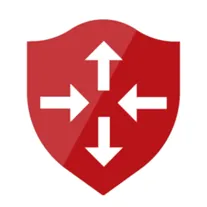
Azure VPN Client
Azure VPN Client desktop software is a virtual private network (VPN) solution provided by Microsoft Azure. It allows users to securely connect to their Azure virtual networks from their desktop computers. The software provides a simple and intuitive interface for managing VPN connections and offers advanced features such as multi-factor authentication and traffic filtering. With Azure VPN Client desktop software, users can access their Azure resources securely and privately over the internet.
Features of Azure VPN Client desktop software
The Azure VPN Client desktop software offers a range of features that enhance the user experience and provide secure connectivity. Some of the key features include:
- Easy setup and configuration: The software provides a user-friendly interface that simplifies the setup and configuration process, allowing users to quickly connect to Azure VPN.
- Secure connectivity: The software uses industry-standard encryption protocols to ensure secure communication between the user's device and the Azure VPN gateway, protecting sensitive data from unauthorized access.
- Multi-platform support: The Azure VPN Client desktop software is compatible with various operating systems, including Windows, macOS, and Linux, allowing users to connect from different devices.
- Seamless integration with Azure services: The software seamlessly integrates with other Azure services, such as Azure Active Directory, enabling users to leverage their existing Azure infrastructure for authentication and authorization.
- High performance: The software is designed to provide high-performance connectivity, ensuring fast and reliable access to Azure resources.
- Advanced troubleshooting tools: The software includes advanced troubleshooting tools that help users diagnose and resolve connectivity issues, ensuring a smooth and uninterrupted VPN experience.
- Centralized management: The Azure VPN Client desktop software can be centrally managed, allowing administrators to easily deploy, configure, and monitor VPN connections across multiple devices.
How to Use Azure VPN Client desktop software
To use the Azure VPN Client desktop software, follow these steps:
1. Download and install the Azure VPN Client software on your device.
2. Launch the software and sign in with your Azure account credentials.
3. Configure the VPN connection by providing the necessary details, such as the VPN gateway address and authentication method.
4. Once the configuration is complete, click on the "Connect" button to establish the VPN connection.
5. You can now access Azure resources securely through the VPN connection.
6. To disconnect from the VPN, simply click on the "Disconnect" button in the Azure VPN Client software.
Pros & Cons of Azure VPN Client desktop software
Pros:
- Easy to set up and configure, even for non-technical users.
- Provides secure connectivity, protecting sensitive data.
- Compatible with multiple operating systems, allowing flexibility in device usage.
- Seamless integration with other Azure services, enhancing overall productivity.
- Offers high performance, ensuring fast and reliable access to Azure resources.
- Advanced troubleshooting tools help in diagnosing and resolving connectivity issues.
- Centralized management simplifies administration and monitoring of VPN connections.
Cons:
- Requires an Azure account and subscription to use the software.
- May have limitations in terms of concurrent connections and bandwidth.
- Some advanced features may require additional configuration and setup.
- Technical support may be limited to Azure-specific issues.
Related Apps
-

BlueStacks 5
3.5 -

Microsoft Word
3.2 -

-
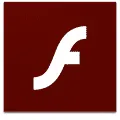
-

Lively Wallpaper
4.2 -

GameLoop
3.9 -
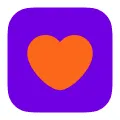
Badoo
3.9 -